Tip 37: Finding matching external geometry in PhotoModeler

Three common forms of external information are: a known distance between two points to define an accurate scale, points selected to define the X and Y axes of the coordinate system, or multiple XYZ points marked from a survey to control scale and orientation.
PhotoModeler’s External Geometry Explorer (EGE) window is a powerful tool to keep track of all this external information. It is common to define (or import) a piece of external knowledge and then mark it or relate it to some points on the photographs.
PhotoModeler has tools for helping the user find these matches made previously (e.g. EGE objects matched to photo marks and vice versa).
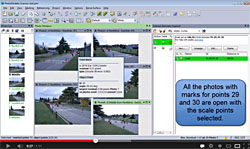
Similarly the video shows how to find the relationships you set up for an axes-based rotation, and for a 3D control point project.
Lastly, the video shows how to find the definition of a matching external object back in the EGE window, when you identify and select a point in a photo.
