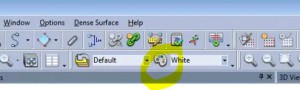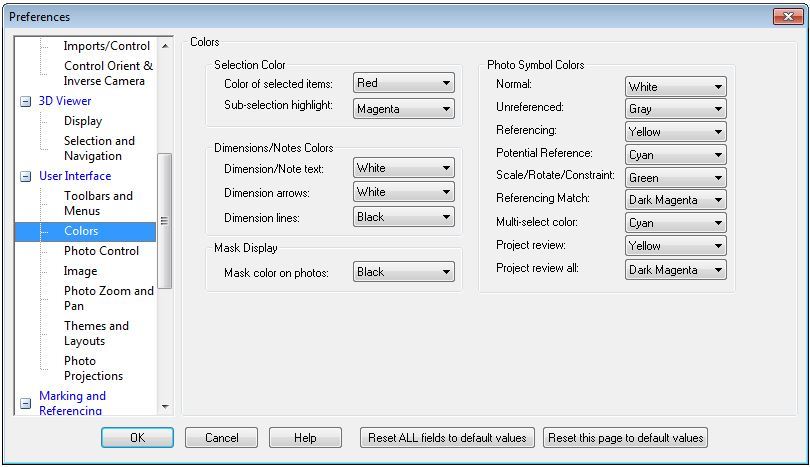-
3 - items
-
-
-
- View Cart
-
Tip 73: Customizing Object State Colors

Materials
First, 3D objects in PhotoModeler like points, lines, edges, cylinders, and surfaces all have a default material assigned to them which controls their 3D display color (as shown in the 3D Viewer, or as 3D projections on a photo). Materials/colors can be used to highlight or visually group objects together. The default color is white.
Materials can be created or edited using the Materials dialog, accessible by the button highlighted below:
Materials can be assigned using the Properties pane, or by selecting the object in a photo, table or 3D Viewer, then selecting a material in the Materials drop down selector next to the Materials dialog button.
Object UI State
Second, colors are also used in PhotoModeler to indicate the various states of the object. Here’s a summary:
| Photos Display: | 3D Viewer Display: |
| white – referenced or non-referenced object | white – untextured default |
| gray – unreferenced | red – selected |
| red – selected | pink – selected in other views |
| pink – selected in other views | other – per assigned material |
| other – see Help file |
For example, when a point is selected on a photo it will turn red (the selection color). The point’s referenced marks in other views will turn pink (the sub-selection color). The 3D point will display red in the 3D Viewer and Point table. This helps to visualize the other items related to the selected object.
Another useful display feature shows unreferenced points and other marked items as gray in photos, and once referenced they turn white. Another common state color is green – which is used in setting up coordinate systems via control, multi-point transforms or scale / translate / rotate.
Many state colors can be customized on the Preferences dialog’s “Colors” page:
Access the Preferences dialog via the Options menu.
Using color to separate various components is a handy way to keep your model organized, and knowing the color coding for various entity mode states can help with building up your model and with troubleshooting if problems arise.
Watch the Youtube video for an overview of using color in PhotoModeler: