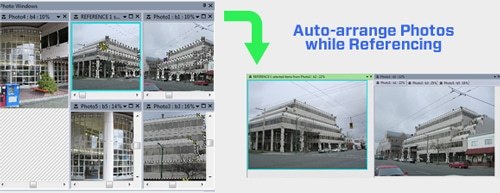Tip 80: Arranging your photos while referencing
While many aspects of PhotoModeler are automated, there are still times we need to use the manual point marking and referencing mode. This tip describes a method used in manual point referencing for arranging the photo windows different. It is called ‘Auto-arrange Photos’.
When manually referencing points, it helps to open a number of photos in order to choose photos for point marking/referencing. Often, however, when it comes time to mark/select points while Referencing, maximizing screen real estate for the ‘source’ and ‘destination’ photos will help assure it’s done accurately. In addition, a more regimented system of window positions and stepping through photos can help keep track of the process.
The latest tip video shows how the Auto-arrange Photos tool is used to automatically arrange the source and destination photos. When the button is clicked, the open photos are automatically re-positioned so the source photo is always docked at the left, and the destination photo is always docked at the right. This fills your application window with just the two photos being referenced side-by-side. If there are multiple photos open they are tabbed on the right – allowing for fast switching of destination photos.
By default, auto-arrange is off during referencing, so multiple photos will be displayed/tiled etc. Use the Referencing Toolbar Auto-arrange tool to always arrange the photos side by side.
Watch the YouTube video for further detail: