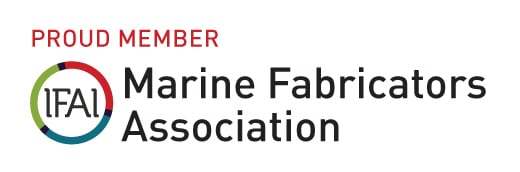Digitize 2D Patterns and Templates with a Camera
Yes? Take a look at PhotoModeler for your 2D pattern digitizing needs!
I’d looked at other digitizing systems, and regardless of price, PhotoModeler was the better product. It is easy to set up, easy to use, has good integration with industry standard CAD packages – which eases the learning curve, and importantly, if the camera can be mounted high enough, a massive field of view. Our pattern capture workflow has been massively reduced in term of time and required skill sets! - John Bland, Managing Director, Tecsew Ltd.

Introducing PhotoModeler's Pattern Digitization
Benefits of PhotoModeler for Pattern Capture
The PhotoModeler software provides a flexible, efficient and cost-effective method to digitize patterns and templates using a standard camera. Here are some of the benefits:
Large templates/pattern capture No special background or special mat needed. Move camera away to capture large patterns. PhotoModeler can calibrate wide angle lenses for a big capture area - great for lower ceilings and small rooms. |
Cost effective A normal camera, and PhotoModeler Standard is all you need. ($998us one time, or $68us/month) |
Any material, any thickness Digitize paper, plywood sheets, plastics, cardboard, wood, and metal patterns and templates. The software can compensate for thickness of the pattern or template. |
Easy remote digitizing No need to send an expensive piece of equipment to your remote clients or field offices. |
Work how you want Digitize manually or automatically in PhotoModeler, or export corrected images for digitizing in your favorite CAD package. Direct support for Rhino 3D. No need to learn another CAD tool.
|
Flexible use Capture patterns with a permanently mounted camera in your factory, or use a moving camera for quick setups and for capturing patterns in the field (even with remote clients). For permanently mounted camera, only small dots need to remain on the table, floor, or wall after calibration. |
View text and annotations Capturing the pattern with a camera and PhotoModeler’s corrected image output, captures your text and annotations as part of the project. |
Accurate PhotoModeler’s background is accurate photogrammetry. PhotoModeler understands the distortions that cameras cause and corrects for them. |
No special table Use any table, the floor, or a wall as your background. If using a table, it can even move between sessions. |
Non-contact Once your pattern is down, there is no contact, so it won’t move or buckle. |
Easy re-visits Forget to digitize part of the pattern? No problem, just reload the photo you previously captured. |
Room to grow The same PhotoModeler software can be used for full 3D modeling and capture when you want to skip 2D templating. |
Pattern Digitization Steps
View the 2D Pattern Capture Tutorial videos for a visual step by step. The best video to start with is: Digitizing a 2D Template in a Reusable Setup - it shows the whole process in easy steps,
PhotoModeler allows you to work in two different ways. A permanent setup with a camera mounted on the ceiling or wall, or a moving camera setup.
- Moving Camera – Use this approach with hand-held or tripod photos. The setup requires some fixed targets to define the area where the pattern/template will be placed. Suitable for mounted case as well.
- Mounted camera – Use this approach with a camera in a fixed location, usually mounted on the ceiling. The setup phase requires temporary targets that can optionally be removed before pattern/template photos are taken.
The easiest (and recommended) setup, for use with a moving or mounted camera, is shown in the Reusable Setup video.
Greater detail on the steps can be found in the PhotoModeler 2D Template and Pattern Digitizing Procedures Guide. Contact us to get a copy. In addition, there are other components you may need for a complete photo-digitizing system - see the A Complete 2D Photo Digitizing System page for details.
For those using a mounted camera:
- If the mounting system is not perfectly stable, or a table under the camera moves, then the mounted system can be treated as a moving camera reusable setup as shown here. This is the preferred method, as in most cases as mounted systems always move a bit. The full mounted system would be used only when you do not have room to leave the four permanent mounted targets.
- the question sometimes comes up, "what is largest template I can digitize?" You can capture very big templates in multiple steps and combine in CAD, but to determine the largest template that can be captured in one photo you can try the Field of View calculator.
The Digitizing Step
The actually step of digitizing the outlines, lines, or edges of your pattern can be carried out one of three ways.
- PhotoModeler performs its geometry calculations, and you outline the pattern in PhotoModeler using the Surface Draw and Outline Line and Curve tools. You then export this vector data to your CAD or CAM software to complete.
- PhotoModeler performs its geometry calculations, and you use the semi-automated Auto-Trace tool in PhotoModeler to produce a set of lines. You then export this vector data to your CAD or CAM software to edit and complete.
- PhotoModeler produces a corrected photo (called an ortho-photo) where all distortions are removed. This photo is exported to your favorite CAD package (there is a direct export for Rhino, but it works with other packages that support scaled background images). You then perform you digitizing steps in your CAD package to draw lines and curves on top of the visible corrected image.
Digitization can be done using a mixture of these three methods. You may wish to use Auto-Trace to do the work of digitizing the detail, and then export this data along with an export of the corrected ortho-photo, so you have the best of both worlds in your CAD package.
Requirements and Cost
To use PhotoModeler for 2D pattern and template capture you will need:
- A camera (DSLR, mirror-less, point & shoot, or mobile phone) ²
- PhotoModeler Standard (permanent license or monthly subscription)
- A flat area to lay down your patterns
- Occasional access to a printer that can print high quality blacks
- A Windows 10/11 computer with 8GB memory
Note² If permanently mounting a camera you will want to look for a camera with a non-zoom lens, that can be powered and controlled at a distance, that has sufficient resolution, and where images can be transferred to your PC at a distance. See one option for remote control.
See the A Complete 2D Photo Digitizing System page for more details.
Customer Setup Example
One of our customers, Tecsew Ltd, has a great setup for digitizing where they have a large table with targets that they can move and place under a ceiling-mounted camera. This video is Tecsew describing the table and process. They use the ortho-photo method (there are two main methods for tracing outlines).