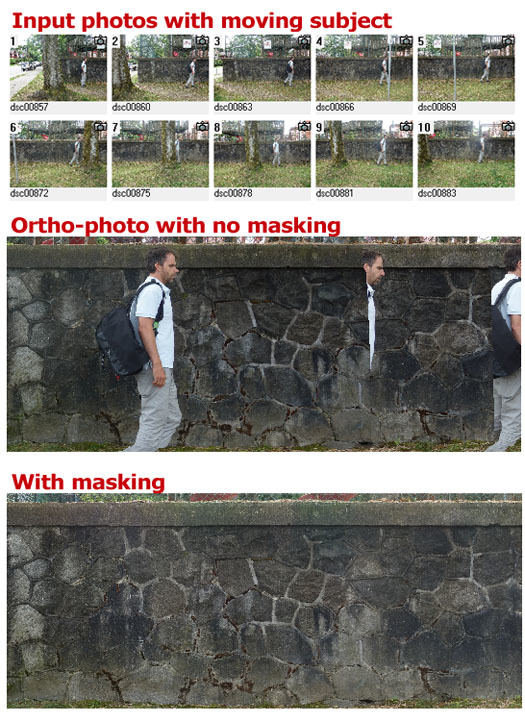PhotoModeler Ortho-mosaics
An Ortho-photo is a computed output that shows an orthographic representation of a surface in photographic form. An Ortho-mosaic takes input from multiple input photos and produces one output ortho-photo. The calculation of an ortho-photo takes into account the 3D surface representation, the 3D photo positions, and the camera characteristics to provide a distortion-free view of the surface in an orthographic projection. In other words, it is a photo that can be used as a 2D drawing.
Ortho-mosaics are especially useful with drone/UAV projects where tens to hundreds of photos are combined into one useful, accurate output photograph. We use the terms ortho-photo and ortho-mosaic interchangeably in PhotoModeler.
PhotoModeler’s ortho-photo capability had a significant revamp in version 2017. It has a superior color balancing system for a more consistent and better looking output; it is more efficient in speed and resources; and it can produce very large, detailed output without running out of memory.
Here are some examples of PhotoModeler’s ortho-photo capability (based on the 2017.0 and later releases).
- Large High Resolution
- Superior Color and Intensity Balancing
- Sharp Feature Rendering
- Geographic Coordinates / World File / GeoTIFF
- Masking
Large High Resolution
PhotoModeler by using a combination of disk and memory can produce very large high resolution ortho-mosaics which can provide a lot of detail.
Here is an ortho-mosaic created from 24 overlapping photos at resolution close to original photos. The resulting image file is almost 2 giga pixels! The image is 50,000 across by 34,000 pixels down. We can’t display that image here so to illustrate we show the whole ortho scaled down and then a small area zoomed so you can see the detail.
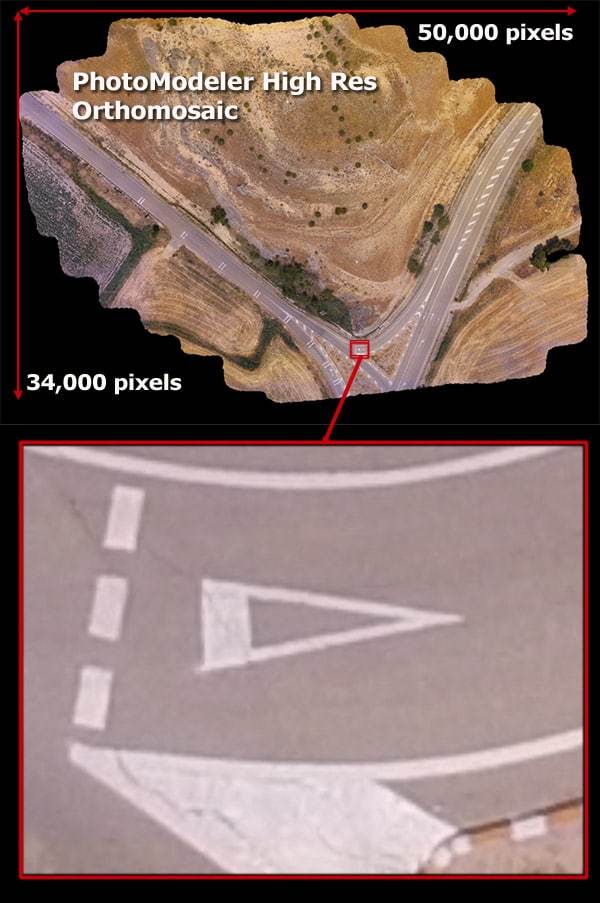
Superior Color and Intensity Balancing
The ortho-mosaic algorithm optimizes color across the output as well as sharpness (see next section). In the following example you see some of the input photos at top (right out of the uav camera) with their color and intensity shifts. If the ortho-mosaic algorithm did not balance those the output would not look good with the mix of colors. The bottom shows the actual output from blending and balancing the photos.
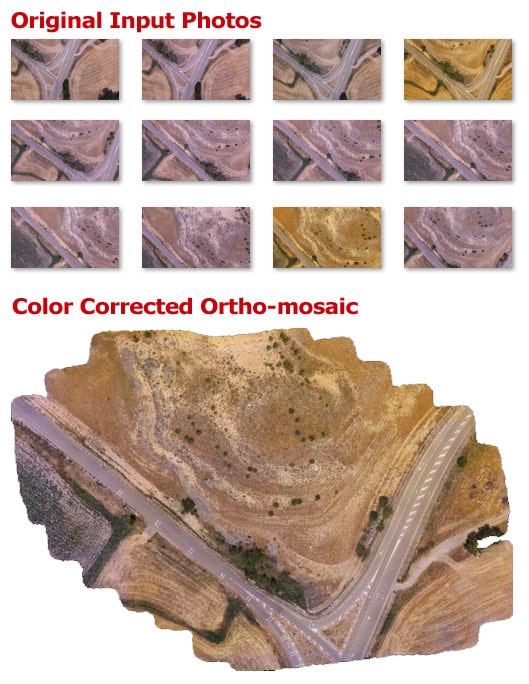
Sharp Feature Rendering
When combining data from multiple source images into one output image there can be a situation where the photographic data does not line up and causes blurring or ghosting in the output. While it is difficult to completely remove this artifact, the PhotoModeler algorithm works to optimize sharpness while also balancing across photos (as shown above). The figure below shows what an algorithm that using normal blending might look like, and on the right the output from the PhotoModeler algorithm. Notice how much sharper it is.

Geographic Coordinates / World File / GeoTIFF
Often you’ll need the ortho-mosaic mapped to a particular geographic system (projection, datum, etc.). PhotoModeler UAS can output the ortho-mosaic with a World File or as a GeoTIFF that includes the information needed to tie the ortho-mosaic to a location on the earth.
Masking
In some situations there will be an object in your source photos that you don’t want to appear in your ortho-photo (cars on a road for example, or moving objects that appear in multiple photographs). To remove part of an image so it does not appear in the output ortho-photo, you ‘mask’ it. In this example, a subject was walking along a wall as the photographer was also moving (this is similar a car moving on a road under a moving drone). As result the subject appears in the ortho-photo multiple times and as ‘ghosts’. Masking the appropriate photos before ortho-photo generation removes this artifact.