Tip 22: Another way to align a PhotoModeler project with known information
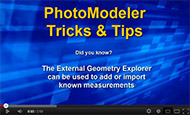
With the new EGE (External Geometry Explorer) Add dialog (that was revamped in a recent release), customers have been asking how to set up scale, translate and rotation without external points. The SRT Wizard is still available and did not change, but if you wish to use the EGE, this video demonstrates how.
For many projects you won’t have external 3D points (from a survey etc.), but you will know the scale (distance between two points), and a rotation (how the coordinate system’s axes align) – SRT (Scale / Rotate / Translate) is perfect for that. Did you know you can have multiple scales in a PhotoModeler project to improve accuracy?
The end of the video also quickly reviews two ways of importing external files in the EGE.
In addition to defining the coordinate system we often want to set the project’s units (meters, feet, inches, mm, etc.). These units are used for reporting information to the user (such as in Tables, or the Measure pane). The EGE is used for this as well. Units in PhotoModeler can be set and changed at any time. Want to switch from feet to meters so your export or Tables are metric? You can make this switch at any time and even switch back later.
Note, this tip video did appear in our Youtube channel a while ago and was associated with a newsletter, but it did not get a blog post. Tip 21 and Tip 22 make a good combination, and if this area is of interest, ensure you watch both.
