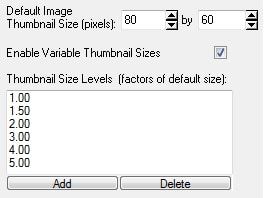Tip 81: Change the image list thumbnail size in PhotoModeler
Have you ever wanted to increase the size of your thumbnail (or ‘chip’) images, in the PhotoModeler Photo List? It is possible to change the size via Preferences, but now it’s quicker, easier and more flexible: just use the + or – buttons on the Photo List toolbar!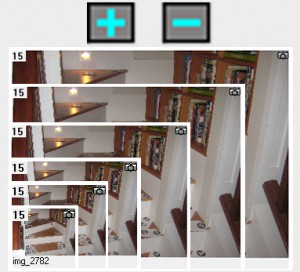
The Photo List in PhotoModeler provides a handy way to review photos and open or show properties of one or more of them. Sometimes it’s good to show a bunch of small thumbnails, while other times, bigger thumbnails showing more detail, is preferable. Having them adjustable on the fly is time saving.
The thumbnail images are cached on disc, which means once a size is created it is stored. Switching to a cached thumbnail size is almost instantaneous.
Various thumbnail settings can be set in Preferences (Photo Control page), including the default size, and the steps used by the +/- buttons. Each step that the +/- buttons iterate through is a proportion of the default size:
Watch the YouTube video for further detail: