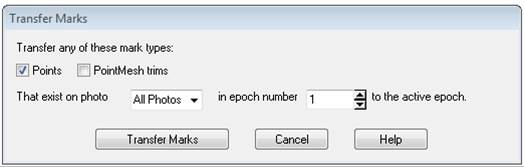You will sometimes need to delete points from a Point Cloud before meshing or export. These can be unwanted edge points on a background surface, or error points due to problems with camera orientation or weak texture.
To delete one or more points from a Point Cloud, first open a 3D Viewer window with Cloud displayed and then enter ‘Cloud/Mesh Edit Mode’ (Cloud/Mesh Tools Tab).
While in Cloud/Mesh Edit Mode you can click on points in a point cloud and they will highlight. You can hold the shift key to select multiple points. Once the points are selected you can press the Delete key on the keyboard to delete the points.
Note: You can open the Measurements pane (see Measuring Features) and measurements (such as point to point distance and xyz coordinates) will be shown for selected Point Cloud points while in Cloud/Mesh Edit Mode.
If more than one Cloud/Mesh is displayed, all points in all Cloud/Meshes under the mouse click location will be selected. If you want to edit one mesh only, hide the other meshes using layers and layer visibility.
You can use Cloud/Mesh Edit Region Mode as well, which allows you to outline a partial region of the Point Cloud/Mesh in the 3D Viewer that contains the points you want to delete, right click to end the mode, and then press the Delete key to delete the selected points. The following three screen shots depict these steps:
a) Cloud/Mesh Edit Region mode and 3 vertices of polygon clicked:
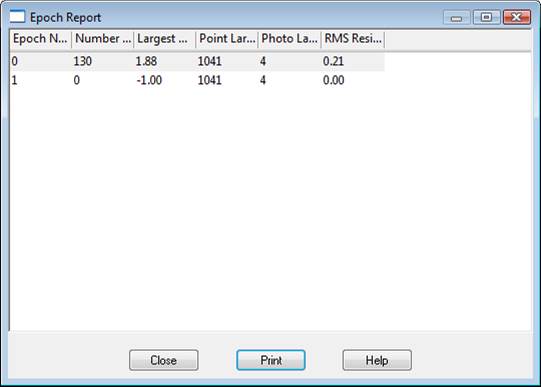
b) after the region is selected (right click at 4th vertex location) the points of the point cloud are highlighted in red and ‘selected’:
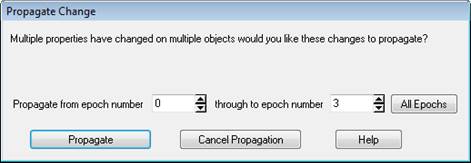
c) lastly the point cloud after the Delete key was pressed.