

After exporting a project using a 2D file format (.dxf or .svg) the Flatten Report can be accessed from the Export Summary dialog. It comes up after an applicable 2D export (use the checkbox bottom left to control whether it comes up after an export).
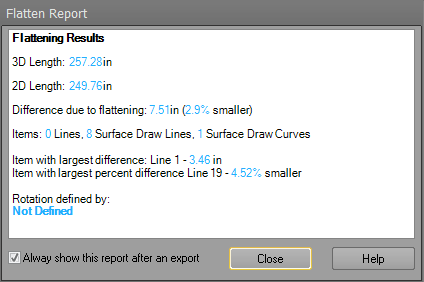
This report provides information on how the 3D to 2D conversion impacted the lengths of line and curve objects as they are exported. If the line or curve is drawn on the axis plane being exported the lengths will be identical. For example. a line drawn on the XY plane when export with Z=0 will be the same length in 2D and 3D. If the line was drawn at an angle to the XY plane it will be shorter in 2D as the 3D portion of the line is lost.
In the example below, the angled rectangle in red when ‘flattened’ to the white rectangle where Z values are 0 will have different dimensions.
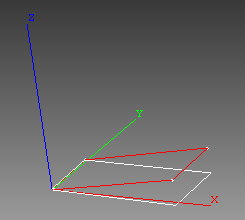
The report quantifies these types of differences. The report displays the total 3D and 2D lengths, the change between them in real world units and percent. As well as the number of items used to compute these values, and the single item with the largest change in size and percentage.
If the change in size due to the flattening is too great, the model can be exported in 3D and flattened using another package.