

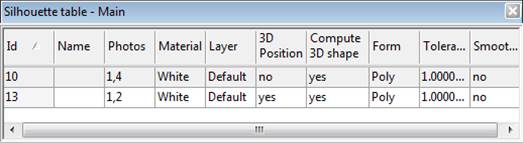
The Measurements pane can be opened at any time using the
Measurements tool ![]() . It shows information on the current selection.
The pane is not modal so it can stay open for as long as you want. It shows
the results of items selected in photos, tables, 3D viewers, etc.. To close the
pane use the X button in upper right.
. It shows information on the current selection.
The pane is not modal so it can stay open for as long as you want. It shows
the results of items selected in photos, tables, 3D viewers, etc.. To close the
pane use the X button in upper right.
As each item is selected the measurement is displayed at the bottom of the list and the list scrolls like a “rolling tape” of a calculator. Each entry starts with the type of objects selected as a heading and then below the heading are the actual measurements.
You can clear the list at any time by pressing the Clear button at the top. In addition, you can select text in this list (use mouse to click drag to select a region) and then copy it (CTRL- C key) to the clipboard for pasting in other applications. You can also use the Copy button to copy the contents of the pane to the clipboard.
The Measurements pane will update as long as it is visible or tabbed and something is selected in a photo, table or 3D Viewer. It does not update if it is closed. To track measurement data on the Measurement pane’s list of various selected objects, make sure to have the pane opened (visible or tabbed with another pane).