

Constraints are pieces of information that the user knows or is willing to assume about the scene like distances, length, parallelism, intersections, and angles. Several constraints are built into PhotoModeler and one or more can be selected and assigned to parts of the model object or scene. There are two types of constraints: Multiphoto constraints and Axes constraints.
There are two types of constraints: multi-photo constraints are used when there are more than one photo in a project; axes constraints are used when there is only one photo in the project and the photo contains appropriate horizontal and vertical features in adequate perspective.
Multi-photo Constraints are pieces of knowledge on various things like distances, length, parallelism, intersections, and angles, as shown in the diagram below. These constraints do not affect single photo projects.
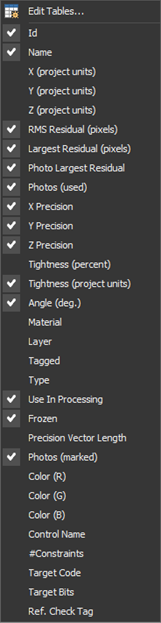
Axes Constraints are pieces of knowledge regarding how lines, edges and surfaces line up with Cartesian coordinate system axes. For example, it is common practice when modeling a building to have the building's vertical edges parallel to the z-axis, the building front edges parallel to the x-axis and the building side edges parallel to the y-axis.
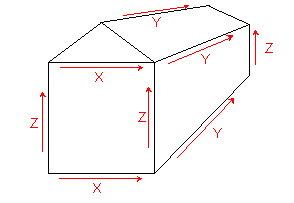
A project like this can be set up so the lines and edges are constrained to a particular axis. This is very useful for single photo projects and can be used in multi-photo projects also to ensure your building is square (with parallel lines and right-angle corners etc.).
The Constraint Types section has a breakdown and description of each constraint.
Note: Constraints are not intended to correct gross errors in a project. For instance, if your model does not look quite right because of misreferencing, incorrect camera parameters etc., then Constraints should not be used to correct for these deficiencies. First, ensure your model has basically the correct shape, then use Constraints if needed to refine the model.
The sections below discuss how to use the various dialogs, toolbars, windows and cursors to add, remove and modify constraints in PhotoModeler.