

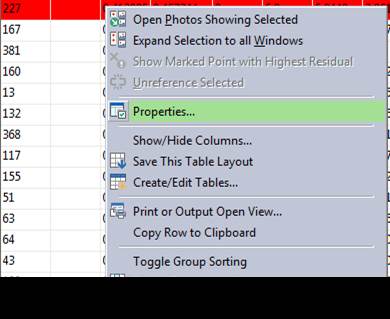
Accessed from the External Geometry toolbar’s “Convert Import tool”, the Modify/Convert the Selected Import dialog allows you to perform actions on the currently selected object in the External Geometry Explorer. The currently selected imported object name and its type is shown on the top line.
You can change the handedness (i.e., flip between Right Handed Coordinate System and Left Handed Coordinate System), convert between a multi-point transform (see Setting Multi-point Transform) and control (see Control Imports), permanently apply the transform to model points, Rename model points (to coincide with imported points), and/or set precisions on (or freeze) all control points (Set Control Precision is only enabled if a control import is selected).
The action is performed when you click the button at right of the command description so you can perform more than one action if need be. Close the dialog when done.
For example, if you imported control into your project and you wish to rather use the imported items as a multi-point transform (or vice versa), you can convert the object without having to re-import and reassign the assigned points.
Another example is if you wanted to reimport a certain data set using points in the model that area already assigned, you could use the Rename Points tool to rename the model points to match their associated imported point. Once renamed, the Auto-assign By ID/Name tool can be used to automatically assign to a new import object. See Marking/Pinning Multipoint Transform, Control and Pinned Import Points.