

When there are only two oriented photographs in a project a different dialog appears:
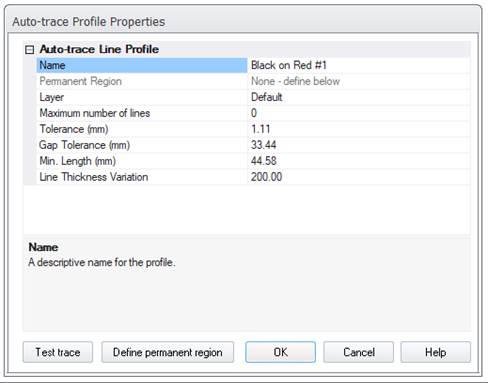
If your surface is planar or near planar, automatic referencing can be carried out with only two photographs. The constraint provided by the surface shape allows PhotoModeler to work with the normally ambiguous case of two photographs. Note that you cannot automatically reference silhouettes that are marked on just 2 photos.
The dialog shown above contains many of the same controls as the standard 3+ photo automatic referencing dialog and so they are not described here - see the section above. There are two new controls:
"Plane defined by all points in layer:" is a drop down list showing all Layers in the project. See the Layer Dialog for more information. Pick the layer that contains only 3D points on the planar surface. You need to mark and reference at least three points on the planar surface before using this method.
If there are points in the project that are not on the planar surface you need to use one of the layer boxes to segment the data correctly. Before you start the automatic referencing you should assign your points to layers. If all the points in the project lie on the planar surface then no action need be taken - just leave all points in the Default layer. If some points lie off the surface then place the points (those that are referenced and are 3D and those points to be referenced) into their own layer (ex. "planePoints"). Then use one or both of the layer drop down lists to pick the new layer to define what is to be referenced and where the 3D points are that define the plane.
Note that if there are more than three points chosen to define the plane, a least-squares fit is done with the points to produce the "optimal" plane before proceeding.
The other new control on this dialog is "Allowable distance off plane for a match:". Here you enter a threshold for distance off the plane. If the surface was a perfect plane you could enter zero or a very small number here. This controls how far off the plane a point is allowed to be before being considered an inappropriate match/reference.
The trick to using this facility is to pick the two thresholds ("Search distance" and "Allowable distance off plane for a match") so that you get all or most of your points referenced. The Search distance is closely related to tightness of the points and often the default chosen by PhotoModeler is sufficient. The distance off the plane threshold will depend on the separation of your targets and how flat the surface is. One good way to pick an initial value for this is to open your two photographs and misreference two points that are close to each other and then see how far off the plane the misreferenced point is. Pick a threshold just smaller than this. So for example if we had rows of points and on photo 1 there was a row with point ID’s: 12, 13, 14, 15 and on photo 2 the matching points are supposed to be: 112, 113, 114, 115 - manually reference points 12 and 113 (which is an incorrect match but the closest mismatched pair). Place a surface on the object using the Surface tool and then use Measure to get the distance from this misreferenced point to the surface. The allowable distance threshold should be just smaller than this. If the surface has more shape variation than this amount then it will be difficult to reference the whole surface at once.
When the distance off plane threshold gets too big there will be more ambiguous matches and the points will tend not to get referenced. If the surface is not very planar then misreferences could result also.
Another approach is to pick a very small off-plane distance threshold and then execute the referencing. Only points that are very close to the defining plane will be referenced. Then pick a bigger threshold and repeat until you get to the biggest threshold as described above. In this way, at each stage, you remove a set of unreferenced points thereby making the referencing easier for the next stage.