

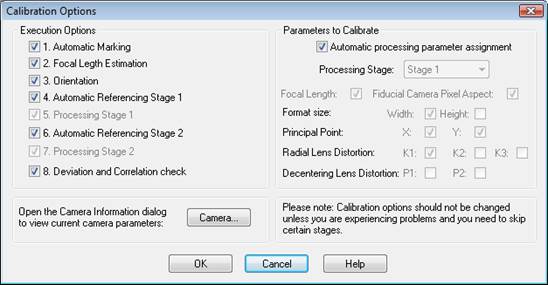
The Camera Calibration Options Dialog is displayed when pressing the “Options…” button on the Camera Calibration Dialog. The “Options…” button becomes enabled only when re-calibrating (i.e. after opening a calibration project and after a full calibration has been attempted).
If your calibration fails (and your project setup is good – see Camera Calibration Troubleshooting), there are a number of options available that allow certain stages of the calibration to be skipped, and certain camera parameters (see Choosing Camera Parameters to Calibrate) to be removed from calibration. A stage or parameter is skipped when its checkbox is unchecked.
Note: Multi-sheet calibrations only use a single stage of Processing. Therefore certain settings are disabled when performing a multi-sheet calibration.
Also Note: When the Automatic Processing Parameter Assignment is turned on the controls for the various parameters (and Processing Stages) are disabled. This allows PhotoModeler to automatically remove parameters that are causing processing failure in one or both stages of processing.
With most standard calibrations, this dialog is not used as calibration will have succeeded on the first attempt. However, some calibrations can be more problematic (e.g. long focal length lenses) and may require manual adjustments on this dialog)
You can also view and edit the camera’s parameters manually in the Camera Viewer Dialog by clicking the “Camera…” button.
Note: When the Deviation and Correlation check option is checked, PhotoModeler analyzes camera parameters and checks for high deviations and correlations; if deviations and/or correlations between parameters are found, PhotoModeler automatically removes the offending parameter(s) from the calibration. This helps strengthen calibrations, especially in projects that are prone to over-parameterization.
Skipping certain stages can help when troubleshooting a difficult calibration and also can help reduce the time required for a re-calibration by skipping stages that are clearly completing satisfactorily.
Note: Calibration options should not be changed unless the calibration process is failing and your calibration project setup meets all of the requirements described above. When a calibration is first attempted the Options button on the Calibration dialog is disabled - you need to attempt a full calibration at least once. Remember to check the success of the calibration (i.e. total error, marking residuals, point tightness, etc.) after the calibration attempt to make sure it is reliable.
You may wish to skip certain stages when :
• Automatic Marking: Skip this stage if your calibration grid is clearly being automatically marked without any problems, or you have manually adjusted or marked points to be included in the calibration.
• Focal Length Estimate: Skip this stage if you manually adjust the starting focal length (see Camera Viewer Dialog) after a failed calibration and you do not want PhotoModeler to estimate it again. This is useful especially when recalibrating a camera with a long focal length, where manually increasing the focal length starting estimate can sometimes improve the calibration result.
• Orientation: Skip this stage if orientation is succeeding. Note though that if you are re-estimating or manually entering a new focal length, it is usually best to re-orient and not skip this stage.
• Automatic Referencing Stage 1 (Single Sheet calibrations only): Skip this stage if your project is clearly being automatically referenced correctly in this stage, or if you have manually adjusted or referenced points and do not want automatic referencing to make changes.
• Processing Stage 1: Skip this stage if your project is processing in this stage or if you want to experiment with different settings.
• Automatic Referencing Stage 2 (Single Sheet calibrations only): Skip this stage if your project is clearly being automatically referenced correctly in this stage, or if you have manually adjusted or referenced points and do not want automatic referencing to make changes.
• Processing Stage 2: Skip this stage if your project is processing in this stage or if you want to experiment with different settings.
• Deviation and Correlation check: Skip this stage if you do not want parameters automatically removed from the calibration despite having high deviations and/or high correlations.
A rule that should generally be followed is this: a stage should not be skipped if a preceding stage is set to run. For example, if you are estimating Focal Length, it is usually best to not skip the remaining stages as the Focal Length estimate can have an effect on the result of the next stages.