

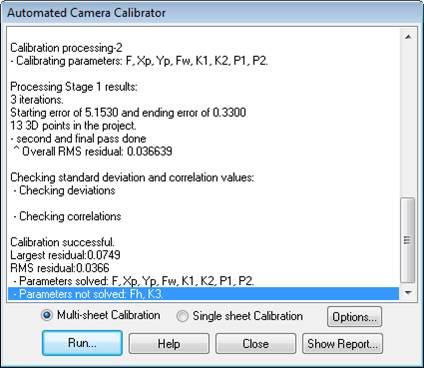
The Camera Calibration Dialog opens after the Camera Calibration Setup Wizard is complete or when the Camera Calibration toolbar button is pressed. It can only be accessed and used when an appropriate Camera Calibration project has been set up in the New Project Wizard.
Choose whether this is a Single or Multi-sheet Calibration, depending on the target pattern you printed (see Calibration Type).
To start the calibration (after all the appropriate photographs of the target pattern have been loaded in the Wizard), press the Execute Calibration button. The calibration will run automatically carrying out these steps:
• Automatic target marking and identification of the coded targets in each photograph.
• Estimation of the camera’s focal length.
• Initial approximate orientation of all photographs that have sufficient marks.
• [Single Sheet Calibration only] Automatic references of as many targets as possible with the approximate orientation and approximate camera model.
• First stage camera calibration processing.
• [Single Sheet Calibration only] Second stage of automatic referencing (remaining marks should be correctly referenced).
• Second stage camera calibration processing.
• Automatic deviation and correlation checks and processing parameter adjustment.
When the process is complete one of the Processing Finished Dialogs will appear on the screen. You can access the Project Status Report from this dialog if you wish to review the calibration. When you close the Calibration dialog, the calibration will be complete and if it was successful and the images have sufficient Exif data, you will be prompted to add the camera to the Camera Library. Cameras in the camera library are automatically searched when adding photos to a project as part of the Camera Matching feature. It is a good idea to store your well calibrated camera in the library, but it is also possible to load cameras (in the new project wizard or manually) by browsing for project (.pmr) or camera (.cam) files on disk.
You can save the resulting project and/or camera for use with your standard PhotoModeler projects. To check the quality of the Camera Calibration review the next section.