

Help information is always available from the Backstage Help > pane. In addition, most dialog boxes have a help button. Clicking on the Help button of a dialog will bring up help information for that dialog.
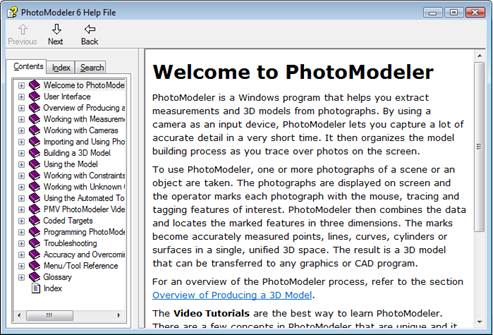
On the left of the Help File Viewer are three tabs: Contents, Index, and Search.
• Contents: shows a tree view of chapters in the document
• Index: shows a list of indexed terms in the document
• Search: provides a way to search the document using keywords
A good way to use the Help is to use the Search feature. Enter a term for which you want information and click List Topics. A ranked list of relevant sections appears. Double clicking on a topic will take you to the section in the document. You can then switch back to Contents view which will indicate your current location in the document. This will usually lead you to your topic of interest, and should also provide background or related information.
You can also navigate through the document using the “Previous”, “Next” and “Back” buttons on the toolbar. Pressing “Next“/”Previous” will take you to the next/previous page in the document, which allows you to read the document sequentially. When skipping through various sections in the document, pressing “Previous” will return you to the previous page.
If you have an internet connection you can also visit the FAQ (Frequently Asked Questions) web page on the PhotoModeler web site easily by using the buttons on the Backstage’s Help >.