

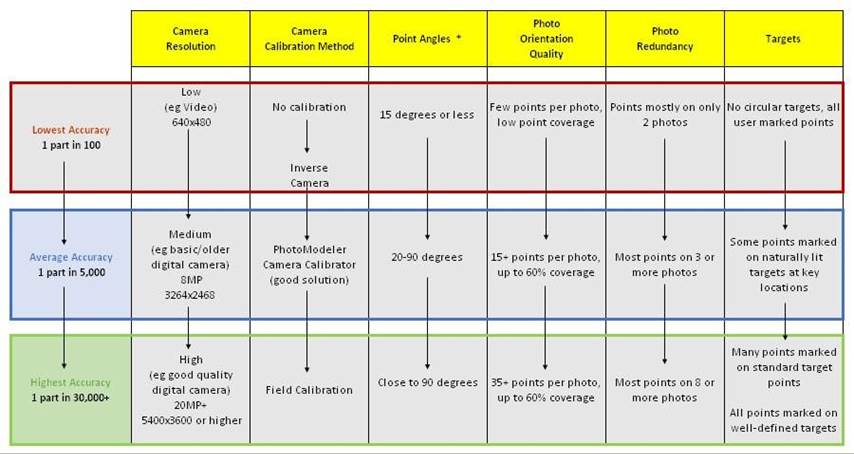
The Track Points dialog can be access using the Track Points button, or from the "Track Points" item on the Motion Tools ribbon tab (see Motion Workspace).
The settings on the dialog control how and which points are tracked. The setup steps are:
• Which Epochs. These settings control which epochs will be tracked. Using the All setting any points marked in the starting epoch will be tracked through to the ending epoch. By selecting "From" you can define a subset of epochs to be tracked. The data from the epoch prior to the first selected epoch will be tracked through to the last selected epoch. (e.g. If you have selected to track from 10 to 20 the points in epoch 9 would be tracked to epoch 10 and through to epoch 20.)
• Which Points. These settings control which points will be tracked. Selecting All will track points from all layers, selecting "From Layer" will only track points from the layer you select. Using this setting you can assign points to specific layers and just track a sub-set of your data.
• Which Photo. These settings control which photos will be used during the tracking. Selecting "All" will track points on all photos in the project, selecting "From photo" allows you to pick a specific photo to track.
• Parameters. These settings control how the tracking of targets is performed. See the Tracking Methods section for more information.
• Press the "Execute Tracking" button to perform the tracking based on the parameters you set in the previous 4 steps. Once tracking is finished you will see an overview of the results in this section of the dialog. If the results do not seem correct you can use the "Undo Last Tracking" button. If the “Display each epoch as it is tracked” box is checked, then each epoch will be opened in the user interface (as if you had hit the Next Epoch button on the Motion toolbar) before tracking into that epoch has begun. This option will use more memory and will slow tracking down, but it does allow you to watch whether the tracking is successful or not. If the “Run coded target auto-marking before tracking each epoch” box is checked, then Coded Targets will be auto-marked before other point tracking is begun in each epoch. See Track Coded Target Settings for more information.
Note that non-coded targets need to move slowly and/or in a predictable manner or the tracker will lose them between epochs. Also, once a target has been lost (moves off a photo, moves too fast, or moves unpredictably) it will not be reacquired in later epochs. Coded Targets in motion projects do not have this problem. If the code can be recognized, the coded point can move anywhere between epochs as well as it can be hidden in one epoch and be reacquired in a latter epoch if it reappears.