

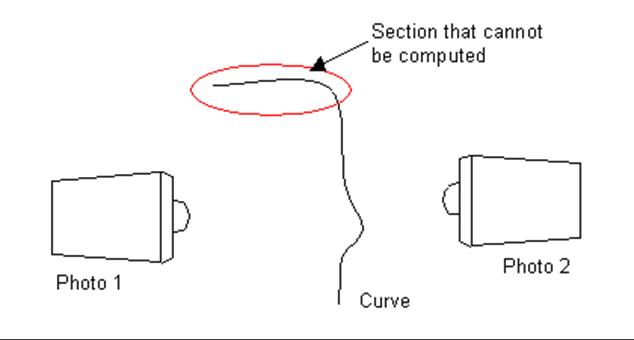
This dialog appears when the “Settings…” button is pressed on the Motion Project Tracking Dialog. That button becomes available if the “Run coded target auto-marking before tracking each epoch” box is checked on the tracking dialog.
When there are Coded Targets in a motion project it is a good idea to use the standard coded target automatic marking instead of standard tracking (because otherwise the code ring bits can get confused as targets to track). The advantage of using RAD or non-ringed coded targets in a motion project is that as long as they are visible in two or more photos they will be computed and so they can be points that move farther, faster or more randomly than the standard target tracker can handle. In fact a motion project can be done with 100% coded targets to get robust tracking of points.
When the option is used in the Motion Project Tracking Dialog, the coded points will be searched before any standard tracking is done. This preliminary step is the same as is done in the Automatic Marking with whole image only coded target search. The settings needed for target searching as used in the Automatic Target Marking Dialog are needed here too. The purpose of this dialog is to get the appropriate parameters so the coded targets can be marked and identified.
The “Process each epoch after coded target marking” check box is useful for Motion Type 2 projects. In Motion Type 2 projects each epoch needs to be processed independently and with coded targets the marking, referencing and processing can all be done automatically using this method.