

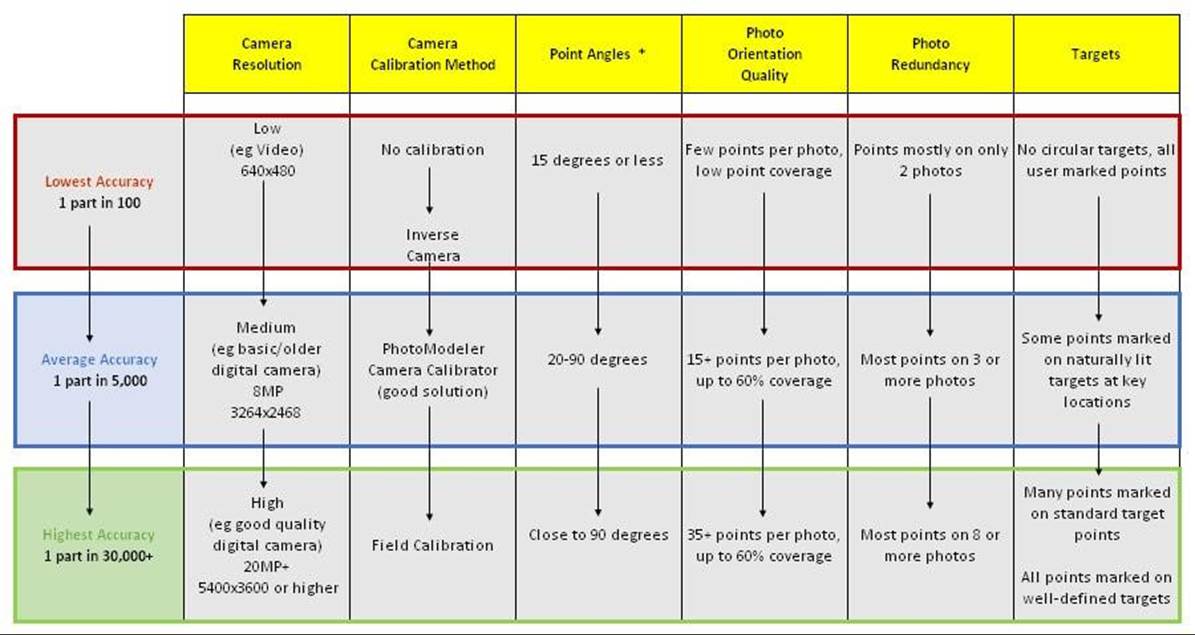
The Transfer Marks dialog comes up when the Transfer Marks tool, or the "Transfer Marks" item on the Motion Tools ribbon tab (see Motion Workspace) is selected. The marks of the selected type(s) that appear on the selected (or all) photos in the epoch number chosen will be moved to the currently active epoch. If the marks already exist in the current epoch they will not be transferred.
The main use for this command is when some points, or Cloud/Mesh trims, fail to track you can transfer them and then manually mark them. The marks transferred will appear at the x,y location of the epoch they are coming from. Once they have been transferred you should manually move them to the appropriate location.
While this function is available in type 1 (static cameras) projects only, one can achieve a similar function with points by using the name matching facility in type 2 tracking.
Note: you can use the re-sub-pixel mark tool to manually identify targets.