

When the ‘Print…’ button is pressed on the Create Coded Targets dialog, Print Options dialog appears:
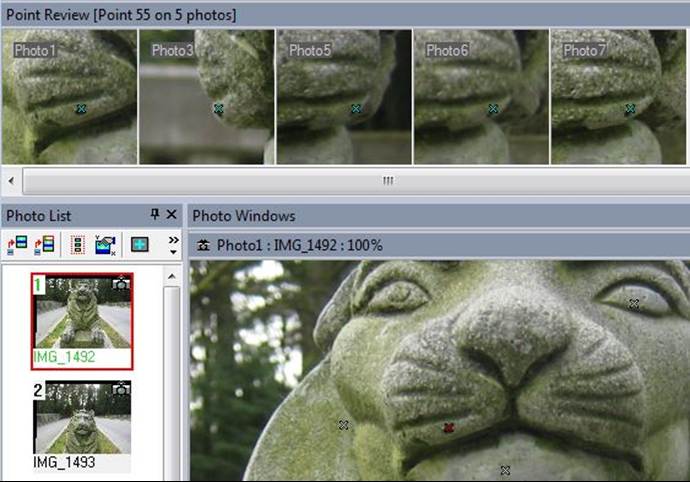
The standard print setup dialog allows you to select a printer, paper size and source and the paper orientation.
When the ‘Postscript file…’ button is pressed you’ll be prompted for a .PS file name and location. The Postscript file will be created with one or more pages of targets. The targets also have crop marks so they can be cut apart easily. The Postscript file can be sent to any Postscript compatible printer, be sent out to a service house for printing or manufacturing or can be converted to PDF format via Adobe Acrobat or online at https://createpdf.adobe.com. (Postscript and Acrobat are trademarks of Adobe).
Note 1: When printing targets to labels, sometimes if the label size is very small, it is hard to fit in the target, the ID and sufficient border/white space. Not all small labels will print perfectly.
Note 2: If you do not have the font ‘Helvetica’ (a standard postscript font) installed with some postscript interpreters (such as Distiller) you may see a warning about the font being replaced. This warning can safely be ignored.