

The Target Characteristics section is opened with large Target Characteristics>> button. This section controls the appearance of the target output.
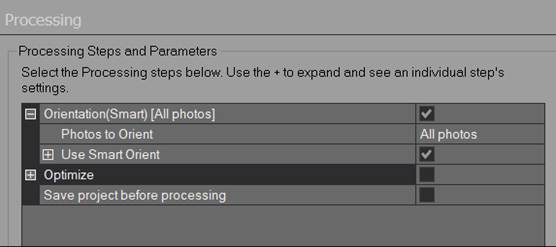
The 'Include a center cross' option controls whether a small contrasting cross is printed in the center of the target dot. This is useful when targets are being used with an optical survey instrument, or it might help line the target up on an edge or corner.
The ‘Target color’ setting changes the target from being printed as black on a white background to a white target on a black background. Black targets on white background (default) are best suited to white or light backgrounds and objects (white walls, concrete, etc.). White targets on black background (inverted setting) are best suited to dark or black backgrounds (dark painted surfaces, flash lit retro-reflective targets in dark scene, etc.). Note that black/white and white/black coded targets can be mixed in the same project and on the same images and the automatic marker will detect both. Maximum robustness is achieved though when only one target color is used in a project.
The 'Percentage of diameter to use as border' defines how much space will be left around each target. If the coded targets will not contrast with the object they are being applied to, you should be sure to leave a reasonable border so the edges of the target can be detected. It is important to leave enough background around target if there is a big change of brightness. For instance, if you placed a white target with black background (inverted setting) on a white wall and there was not much black between the white code areas and the white background then detection ability will be reduced.