

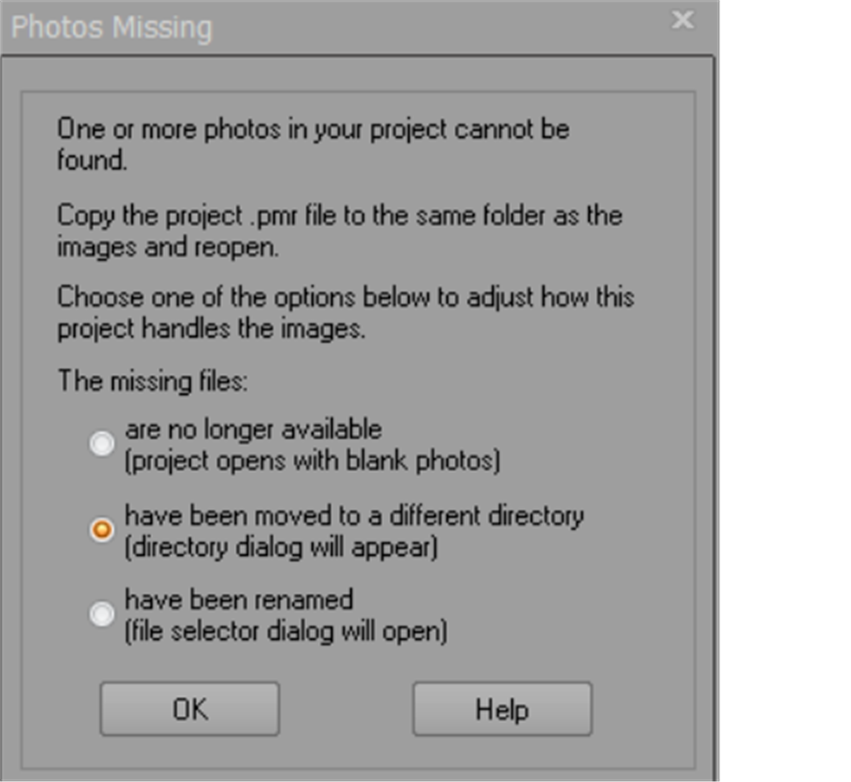
PhotoModeler stores the absolute path names of all image files imported into the Project PMR file. When the images are moved to a new directory, renamed, format changed (new extension), or deleted then PhotoModeler cannot find the images to display them in the application.
Whenever you open a project, PhotoModeler checks to see if all the photo image files are still at the locations defined by the absolute paths (e.g. d:\Projects\Car 1\img1.tif). If it cannot find one or more images the dialog above appears.
You have three options:
• Tell PhotoModeler that the images are no longer available and to ignore the missing files for now and continue opening the project. The images will only show model data with a blank/black background. When you indicate a photograph is no longer available, PhotoModeler uses a place-holder image-chip in the Project Photographs dialog so you can still select it and view its information.
• Point PhotoModeler to the new directory where the images have been moved and then find any one of the missing images in the new directory and press Open in the file dialog. If all the images are not found in the specified directory the file dialog will appear again so you can pick a second directory etc.
• Point PhotoModeler to the renamed image and press Open in the file dialog. The missing image will be replaced with the renamed one.