

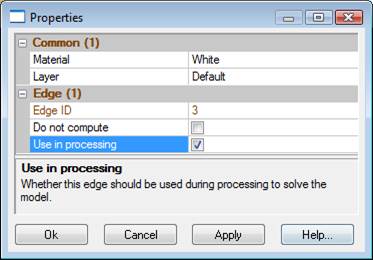
The Edit Photo Sets Dialog is used to create, delete and modify Photo Sets. It is opened from the Photo List Pane, or the ribbon toolbar’s Create Tab.
The dialog has a list of all Photo Sets currently in the project (including the three default sets). The three default sets cannot be modified or deleted.
To add a new Photo Set:
• Press the Add button.
• Select and modify the name of the set in the Name box.
• Select the photographs to be in the set and press the << button. Photographs can be added one by one or in a group by using group selection.
To modify an existing Photo Set:
• Select the Photo Set in the list.
• Change the name if desired.
• Select photographs in the right list to add to the set, or select photographs in the left list to remove from the set and use the << and >> buttons respectively.
To delete an existing Photo Set:
• Select the Photo Set in the list.
• Press the Delete button.
If you want to keep the changes you have made to the sets, press the OK button to exit the dialog.