

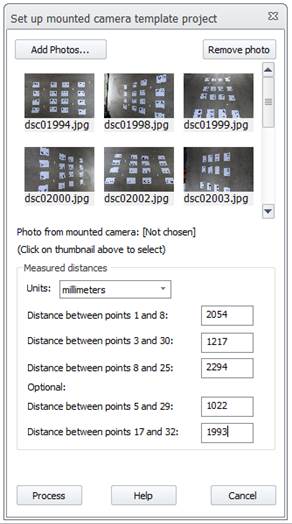
This dialog provides options to output the contents of an open view:
Window to Output: Select the view to output using the Window to output dropdown control. This control will list the currently open views from which you can select a view to output (photos, tables and 3D views will be listed). Depending on the type of view that you select, various options in the dialog become enabled or disabled.
Output to: The radio buttons in the “Output to” section allow you to select the destination of the output, either Printer, Clipboard, or File.
Output Photo Options: When a photo is selected for output, the controls in this section enable and allow you to select whether to output the photo as is currently shown in PhotoModeler, i.e. Current Window (current zoom) or the Full Image (disregards current zoom). If the photo contains an Image Sequence, there will be an option to output all images in the sequence.
Output 3D View Options: When a 3D Viewer is selected for output, the controls in this section enable with these options:
• Output Resolution: Select Current Window to output as is currently shown in the open 3D Viewer, or choose Custom resolution, and enter the dimensions for output.
• Convert Colors: Select whether to invert colors and/or use a white background (i.e. you may prefer to have a light background instead of dark to save on printer ink).
Output Table Options: When a Table is selected for output, the controls in this section enable with these options:
• What to Export: Select whether to export all rows in the table, or just the rows that are currently selected.
• Columns delimited in file by: When outputting to clipboard or file, select how to output the table data, i.e. separate the columns in the output by Commas (then choose whether to separate columns for output to Excel), Tabs or Fixed Column Widths (i.e. widths as shown in the open table).
• Precision of Numeric Values: Select the number of decimal places to show in the output (i.e. numeric data only), or choose Full precision for maximum decimal places.
• When printing a table, a preview is first displayed which allows you to check layout and formatting etc. before sending the document off to the printer.
Note that when exporting a table, you can optionally add a newline and a carriage return for better formatting in other software, such as Notepad. Set PhotoModeler.ini’s “AddCarriageReturnToExportEndOfLine” setting in the [General] section to TRUE.