

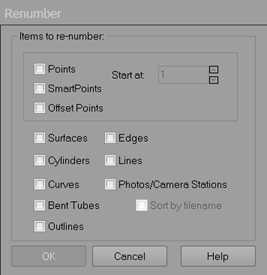
PhotoModeler uses a sequential numbering ID system for many objects (points, surfaces, photos/camera stations, etc.). These numbers will often form gaps due to items being deleted, referenced or unreferenced etc. If you would like your object identifiers to be renumbered so that they are in sequence you can use this renumbering tool.
Note: You do not need to redefine constraints, photo sets, scale/rotation/translation etc. after you renumber; adjustments will be made automatically.
You can renumber Points (regular, SmartPoints, offsets), Photos/Camera Stations (optionally sortable by filename), Surfaces, Cylinders, Curves, Lines or Edges by selecting the checkbox next to the items to be renumbered and then pressing the OK button. Renumbering cannot be undone so you may wish to save your project before hand. For points (regular and SmartPoints), you can set the number from which to start the sequence by entering the start number in the “Start at” box.
If you have coded targets in your project that have IDs in the 1000’s, they will be renumbered to start at 1 (regular non-coded points get bumped up to start at 1000). ,