

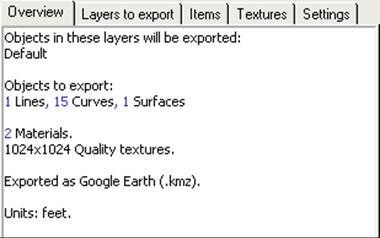
The two Stereo View settings control the red/cyan anaglyph stereo mode for this viewer. If you are wearing the appropriate red and cyan glasses, you can see the 3D model in stereo with realistic depth perception. The offset between stereo views controls how pronounced the depth effect is. If this value is too large you will not be able to see stereo (or it will strain your eyes). If the value is too small you will see little stereo or depth effect. Note that some 15% of the population cannot see stereo.
The Light intensity controls how bright the two lights are in the scene used to render the model data. 1.0 is full brightness and 0.0 is the light is off. Head light is a light in the position of the viewer, and side light is a light shining is from the side of the view (good for picking up depth changes).
The “Show dark back faces on single sided surfaces” controls whether the 3D Viewer renderings show the back sides of surfaces. If they are not displayed (box not checked) the 3D rendering is faster (half the amount of surface calculations to do) but the back faces do not appear at all and that can make non-solid models look strange and incomplete.
The “Use mark symbols for points” will cause the point symbols to draw as they are shown in photos.
The Background color setting is used to control the background color of the 3D view. This setting is saved with the project and allows different 3D views to have different background colors. This setting is stored with the project. You can also enable a background with gradient by checking the "Gradient" setting and picking the colors for the top and bottom of the gradient.
A note on colours: while the 3D Viewer’s background color is controlled here, the color of other items such as points, lines, surfaces, and camera station symbols are controlled by their Material. The intensity of the rendering of those materials is controlled by the two lights as mentioned above.
The Navigation style set which mode is used when you manipulate one of the view (rotate, pan, zoom) controls. See Alternate Navigation above.