

The Table Windows main pane can be docked, pinned, moved etc. anywhere on your screen, as in the Pane Interaction section. Table Windows always contain the collection of open tables (e.g. Point, Photo, Curve, etc.). Tables are used to display the processed 3D data in spread-sheet form.
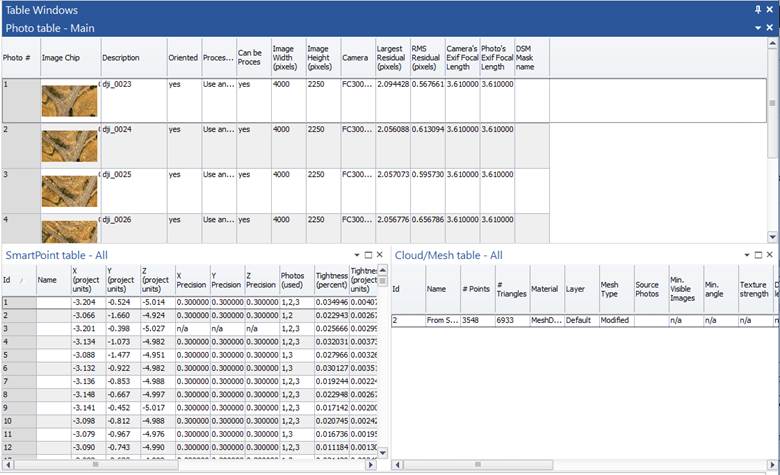
Tables within this pane can be repositioned by dragging their title bar, but must remain within the Table Windows pane. In the example above, three tables are contained in the Table Windows pane. The Point Table at left is docked beside two tabbed tables (2D Point table and Line table). Also notice that the Table Windows pane is tabbed with the 3D Views pane which provides a quick way of switching between 3D View and Table display, without having to close/reopen. Provides an efficient usage of screen space.
Clicking the small down arrow at right on the table pane title bar will reveal a menu containing common pane interaction tools such as Maximize/Tab, Tile etc. These and the tools on the main Window menu (e.g. Tile, Maximize etc.), apply to these Table subpanes within their parent pane.
Use the Alt-F6 shortcut to switch between table windows, if multiple tables are opened.