

The 3D View Windows main pane can be docked, pinned, moved etc. anywhere on your screen, as described in the Pane Interaction section. 3D View Windows contain the collection of open 3D Viewer windows. A 3D Viewer is used to display the processed 3D data in graphical form. Open 3D Viewers are always contained in the 3D View Windows pane.
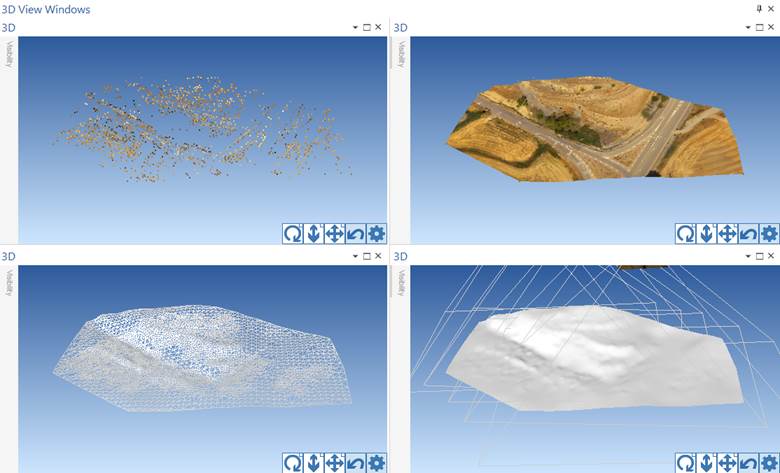
In the example above, the 3D Views pane contains four separate 3D Views, each displaying the model with different options (see 3D Viewer Options Dialog).
3D Viewer windows within this pane can be repositioned by dragging their title bar, but must remain within the main 3D View Windows pane. 3D Views can be positioned next to each other (as in the example) but can also be tabbed as shown in the Photo Windows pane example. See Pane Interaction below for information on how to adjust your pane layouts.
Clicking the small down arrow at right on the 3D View pane title bar will reveal a menu containing common pane interaction tools such as Maximize/Tab, Tile etc. These and the tools on the main Window menu (e.g. Tile, Maximize etc.), apply to these 3D View subpanes within their parent pane.
Use the Alt-F6 shortcut to switch between 3D View windows, if multiple 3D Views are opened.