

Open photographs will always be contained in the Photo Windows main pane. The main Photo Windows pane can be docked, pinned, moved etc. anywhere on your screen, as described in the Pane Interaction section. Photo Windows contain the collection of open photograph windows. A Photograph Window displays one photograph. It is used to mark the features of the 3D model.
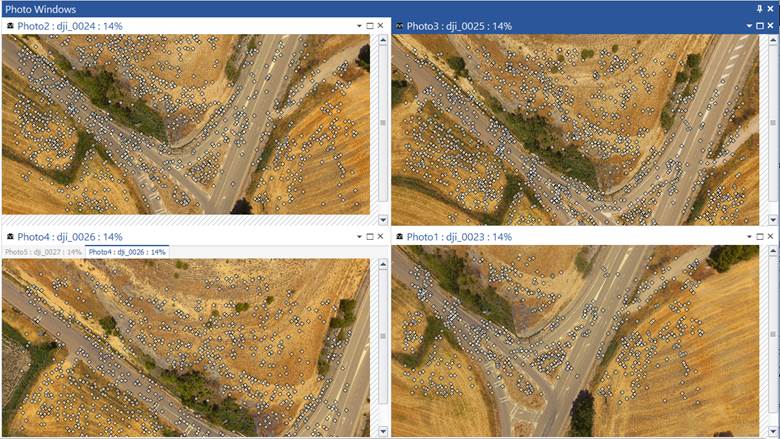
The example above shows 5 photos open in the Photo Windows pane. Notice how you can tab photos on top of each other (2 tabbed photos at bottom left) while other photos stand alone. See Pane Interaction for information on how to adjust your pane layouts.
Photograph windows within this pane can be repositioned by dragging their title bar, but must remain within the Photo Windows main pane.
Clicking the small down arrow at right on the photo pane title bar will reveal a menu containing common pane interaction tools such as Maximize/Tab, Tile etc. These, and the tools on the main Window menu (e.g. Tile, Maximize etc.), as well as the tools on the contextual Active Window Tab on the ribbon toolbar, apply to these photo window subpanes.
Use the Alt-F6 shortcut to switch between photo windows, if multiple photos are opened.