

Annotations are text displayed on a photo that is not associated with a dimension and is not tied to existing points. While in Dimension Mode, right click on a photo in the desired location and select the Write Note/Label menu item. You will be prompted to enter the annotation in an input dialog’s text field:
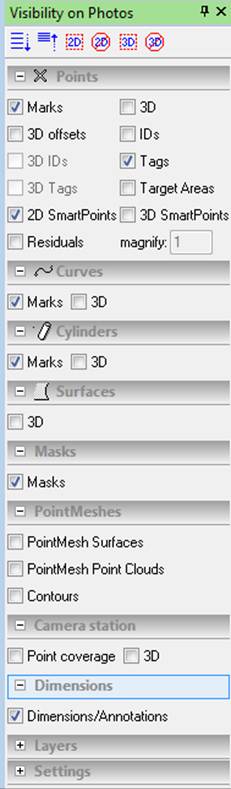
When you press OK, the annotation is placed on the photo. To add the Photo ID and file name to the text, click the Add ID/Name button.
To move a note, activate Select or Dimension mode, click on the text of the note and drag into a new position while holding the mouse button down, and release the mouse button in the desired position. Notes can be moved anywhere on the image.
To delete a note, select it in the image or on the Dimensions/Annotations Table, and use the Delete tool or hit Del on the keyboard. This action is undoable.
This shows a note placed on a photo:

Each dimension has a set of Properties. For example these are the properties of the dimension shown above:

You can edit the note text in the Notation property and change the Layer.
The properties of the annotation are also shown on the Dimensions/Annotations Table.