

Please note: DSM Trims and the pair-based DSM method has been deprecated. Use the MVS method to generate point clouds.
A DSM Trim is a 2D polygonal region defined on a photo (or photos) in a DSM project. These trim boundaries restrict the DSM algorithm to search only within (or outside, depending on the trim type property, see below) the outlined areas of the photo(s). This allows you to focus your DSM in a specific area of your photo(s) and can help reduce processing time by reducing the search area, as well as reducing noise and unwanted regions (such as windows in a building).
Generally DSM Trims are not required for MVS, but if they are defined MVS will use them in the same way as the Paired Photos method.
To define a DSM Trim, first open one or more photos, then click the DSM Trim Mode button on the Cloud/Mesh Tools Tab. The cursor will change to indicate the mode, and you click on the photo to define each segment of the polygon region. To finish a trim click on the first point in the trim region, or right click to display a popup menu and click ‘Finish Trim’ to complete the closed boundary (or ‘Cancel Trim’ to cancel the trim drawing). Once a trim is defined, you can use it to set the extents in the search algorithms. You can define any number of DSM Trims on any number of photos and the DSM search will only take place inside or outside (depending on the trim type property) the trim boundaries.
To use trims in processing the ‘Extents from’ setting in the DSM Options Dialog needs to be ‘DSM Trims’.
Once you define a DSM Trim, it can be enabled or disabled individually using the DSM Trim Properties, which can be displayed on the Properties pane or clicking ‘Properties’ tool on the right-click popup menu while selecting a DSM Trim in Select mode:
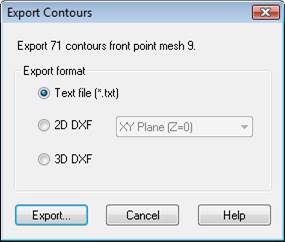
Only enabled DSM Trims are used to define the extents when running the DSM algorithm.
The other DSM Trim property is the ‘Trim type’ setting. The “trim outside boundary” setting will exclude image data outside of the trim boundary, i.e. only pixels inside the trim region will be used, while the “cut hole” setting will exclude image data inside the trim region.
A photo can have more than one trim and they can overlap. The ‘union’ (in the sense of mathematical sets) of the trims on the photo is used. The insides of the ‘trim outside’ trim boundaries are unioned and the insides of the ‘cut hole’ trim boundaries are intersected and removed.
In paired photo DSM processing either one or both of the photos can have trims. The result is the intersecting set. In MVS processing, the trim affects how that one photo contributes to the whole.
To delete a DSM Trim, select the trim on a photo and hit Delete.
As an alternate to DSM Trims, you can define a DSM region of interest using the entire photo boundary or you can create and select an approximate surface (see DSM Approximate Surfaces).
Note: When the Extents from DSM Trim option is chosen on the dialog and a pair of photos being processed has no enabled ‘trim outside boundary’-type trim then the whole photo will be used.