

PhotoModeler's screen contains: a caption, a Quick Access Toolbar, a Ribbon Toolbar (accessing the ‘backstage’, and various ribbon tabs), the application area, and Status Bars.
The main interactive elements of the PhotoModeler screen are the tools used to build and interact with the project. Tools are at the top of the application contained in a ribbon toolbar. Every tool on the ribbon is used to accomplish a task or set a mode. Tools are represented by graphical buttons on the ribbon toolbar and various sub-menus. A tool on the ribbon toolbar is used by clicking the left mouse button.
While using PhotoModeler there will be other panes visible, such as the Photo List Pane, Photo Windows, 3D View Windows or Table Windows panes, as shown in the images below.
You can also control the overall look and feel of the PhotoModeler application window by setting a light, dark or colorful theme on the Preferences dialog. See Themes and Styles for more information. The light and dark themes are shown here:
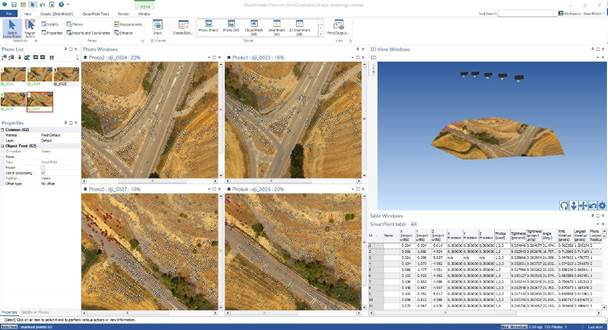
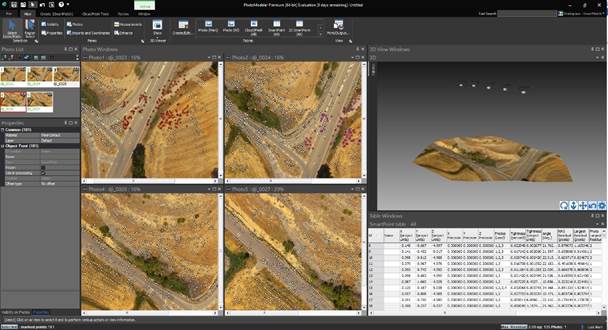
The PhotoModeler user interface varies based on the Workspaces system where certain tools are shown/hidden based on the project type started or loaded.