

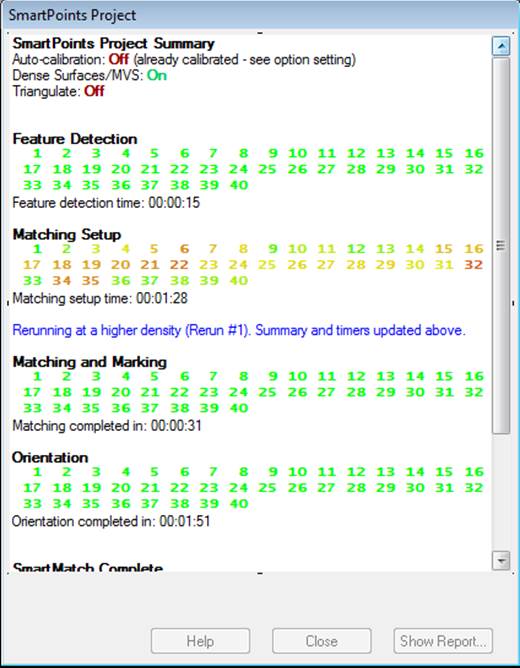
The Meshing Options appear as the second tab of the DSM Options Dialog as well as the only tab in the Meshing Tools Dialog when opened by the “Create Cloud/Mesh…” tool.
The Meshing tools are a set of steps that are run in a particular order. Shown above, the steps are run from top to bottom. The individual steps can be turned off by unchecking the check box to the right of each step.
When the Meshing tools are run as a second stage to DSM, all the point clouds produced by that DSM operation are acted upon by the Meshing tools. For the independent Meshing tools (when brought up from toolbar), one would select one or more Cloud/Meshes first (from Table or 3D Viewer) and then select the tool.
If you select more than one mesh and open this dialog, you would run the “Register & Merge” step that registers and merges the meshes into one mesh for the latter operations. If you select more than one Cloud/Mesh and do not do the registration/merge step then only the first Cloud/Mesh is operated on.
An example of using the Meshing tools independently might be to reduce the number of triangles in a Mesh and remesh it to further improve the result. You would select a triangulated Mesh, select the “Modify Cloud/Mesh” tool or menu item, press the “Uncheck all” button to clear all steps, check the boxes beside the “Decimate Triangles” and “Remesh” steps and perhaps change parameter settings, then press the Execute button. A new Mesh will result and the original Mesh remains in the project unaltered.
Note: when executing the Meshing Tools a new Mesh object is created. You can delete the input Cloud/Meshes or hide them in their own layer.