

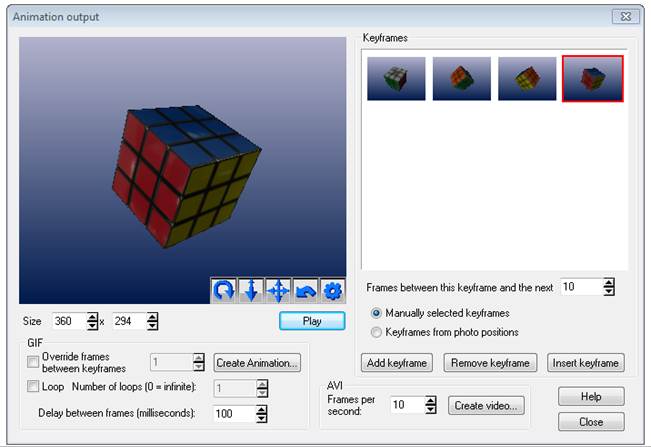
The Offset Point table displays information about Offset Points in the currently open Project. See the Tables and Interaction With Tables sections above for background information on tables, various types and layouts.
Note: Tables that are open can be printed or exported (to file or clipboard) using the Output to Printer, Clipboard or File feature.
The Offset Point table lists the associated object point’s ID, the offset point’s XYZ position, the Type (X axis, Y axis, Z axis, 2 Point, and Custom), the value (i.e. offset distance from associated object point) material, layer, and the 2nd Object Point ID if the type is a Two Point offset. When an offset’s Type is a “Two Point offset” the offset’s second point ID is also shown in brackets (e.g. “Two point offset (2)”) and the ID of the second point is shown in the OP#2 column; when an offset’s Type is a Custom offset, the user specified name is listed under type and the axis is shown in brackets (e.g. “Target on cone (Z axis offset)”.
The value is displayed in the project's current scale and coordinate system. See Importing and Setting Up Coordinate Systems for more information on setting units and scale etc.
Multiple Offset Point Tables can be opened simultaneously. The contents of the Offset Point Table keeps in sync dynamically with the remainder of the project. For example, if you change the material of an offset point, of if the offset point’s associated object point’s position changes, the table is automatically updated on the fly.
You can select one or more offset points and study their associated object point properties (using the Right Click menu or View Tab). An offset point selected in the table will cause the 3D offset point in open photos to be selected.