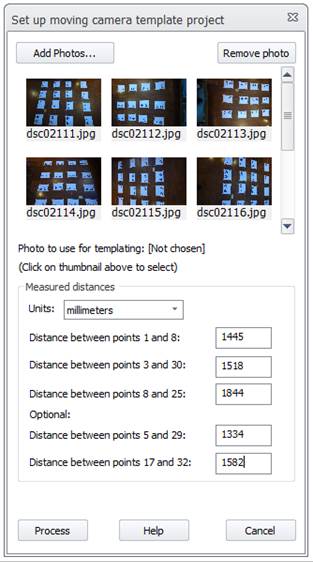Orthophotos are created using the photos assigned to the materials of each textured surface. How these photos are combined can be adjusted using the blending settings. Blending can be useful when the source photos have varying intensities or brightness.
There are three main blending options:
• Advanced Blend – The advanced blending option uses an algorithm to appropriately use pixels from the photos assigned to the surfaces material. The color and image transitions will be blended while retaining the detail of the source photos. The orthophoto image is based on nearby images, camera angles, and surface shape. See Advanced Blend Ortho Settings Dialog.
• Always blend – All pixels in the orthophoto will be blended from valid input photos.
• Never blend – No blending will be done only the data from the highest weighted photo will be used.
If edge blending is selected the orthophoto will make smooth transitions between areas where the pixel data comes from different source photos. The edge region size determines how many pixels this transition happens over.
Example:
With no blending the inconsistent lighting between images creates a patchy orthophoto:
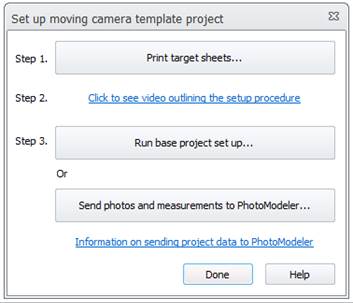
With blending turned on the lighting consistency is improved and image transitions become smooth: