

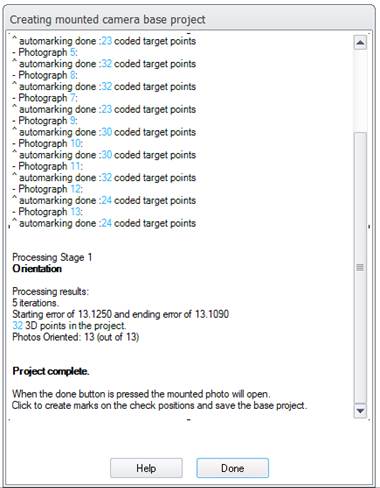
The Export Orthophoto dialog is used to create a new photographic image that is similar to an orthographic drawing. An orthographic drawing is one where length and distance is constant (that is all objects of the same dimension will be the same size in the orthographic drawing). This is opposed to a perspective drawing whereas objects get farther from the viewer they get smaller. See the sections above for more detail.
To create an orthophoto the project must have one or more surfaces with a photo-textured material applied. See Materials Dialog for instructions on how to set up and use photo-textured materials. Note that most surfaces are created with a texture material by default. The material settings for angle, occlusion checking, and blending apply to the orthophoto create. Additionally if a photo has a texture mask file (see Texture and DSM Mask image file names) the mask will be considered when creating the orthophoto.
If you can see a 3D model in the 3D Viewer with photographic quality textures then you can use this first option to create orthophotos. In fact an orthophoto created using the “all photo-textured surfaces” option is very much like having a photo-textured model displayed in the 3D Viewer with the “orthographic view” setting turned on. The orthophoto will be more accurate though (as it compensates fully for all camera characteristics, and can be higher resolution), and more importantly can have an accurate scale.
Optionally the layers to include, blending, and geographic reference data may be adjusted.
These steps are described in the following sub sections.
Note: most settings on this dialog are restored from the previous ortho export.