

When drawing the Outline shapes, on the first click a menu of existing Surfaces will appear, and the user will choose the surface that most closely represents the model’s surface at that location. If there are no surfaces a warning appears, and the Outline cannot be drawn. Once the surface is selected, the Outline can be drawn.
Outlines cannot be created on unoriented photos nor on photos set to ‘Do Not Use’. A warning will appear if attempted.
If a series of Outline shapes are being drawn, and they all use the same base surface, holding Shift while marking the first point will assign the previous surface to the new Outline and the surface selector menu will not appear.
The point locations of an Outline can be selected and dragged to adjust, while in an Outline marking mode or in Select mode. If the Outline appears on multiple open photos, its position will update in real time. Same with the 3D view. All Outline updates are immediately reflected in all open views.
If the project is solved well, the Outline will appear in the correct position on all photos. A good troubleshooting technique (as with Surface Draw projections) is to go through photos where the Outline appears and check that it has shown in the correct location. If the Outline’s location is off in other photos, it means the ‘projected’ location is off, and this usually means the Outline is associated with the wrong surface, or there is some mathematical weakness in the model – check that your Outlines are assigned to a correct surface nearby and the overall model is solving well (e.g. Marking Residual).
There are two Outline point symbols on photos – one
for where the user manually placed a mark, and the other, where the position is
computed by projection on other photos. The symbol for Outline points on the
photo on which they are drawn look like this (a cross): ![]()
The symbol for Outline points on other photos look like
this (a circle): 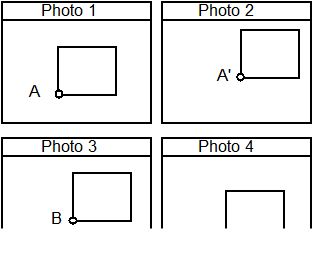
Both types of Outline points can be moved or adjusted but note that once a point is moved on a photo, the symbol for it will switch to the ‘drawn one’ (the cross), and where it was originally marked, will switch to the ‘projected one’ (the circle), which can help differentiate between the marked Outline shape, and the ‘projected’ one.
Whole Outlines can also be moved, rotated, mirrored, and duplicated. See Outline Manipulation.