

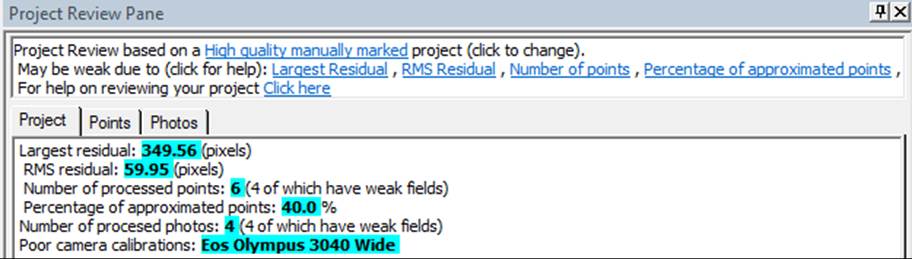
The Point Review Pane displays regions of all photos where
a 3D point is marked and referenced. It provides a visual method to review,
fine-tune or adjust a point’s marked positions. To get into Point Review
mode click the button on the Review Tab’s: ![]()
When you select a point on a photo, in a Point Table, or on a 3D Viewer, the Point Review pane shows a small image for each photo, zoomed about the marked point. Only the selected point’s mark is shown in each review image – all other markings are hidden. Each review image’s zoom level can be adjusted using the mouse scroll wheel. The pane of review images can be scrolled if not all photos fit in the pane.
In any review image you can click and drag the point mark to fine tune its position to more closely line up with the feature. You can also delete a mark on a review image by selecting it and either pressing the Delete key, or by right clicking to reveal a menu and choosing ‘Delete Selected Items’. You can delete the selected 3D point and all its markings using the ‘Delete Reviewed Point (all marks)’ right click menu item. In addition the ‘Unreference Selected’ menu item can be used to unreferenced the photo’s point mark, which is useful when the point has been clearly mismarked or misreferenced.
Note: The Point Review pane can be moved, resized and docked in different screen locations. See Paned Interface and Pane Interaction. The review images will display in a square format centered on the review point. When the pane is enlarged (by dragging the pane border or by docking it in a different location), larger review images will result.
Also note that the Point Review pane automatically displays when using Point Auto-detect mode, to allow for quick point position review and adjustments.