

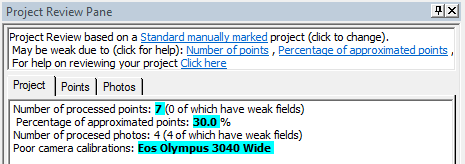
The project review pane displays information on the project’s quality and status. Various fields are compared against a set of thresholds and any fields that falls outside the thresholds are displayed on the review pane. Three groups of items, broken into tabs on the project review pane, have their quality checked: Project Status items, Point Status items and Photo Status items. The top of the pane displays a summary of items that need reviewing. Clicking on these hyperlink items will bring up a help entry explaining the problem, why it causes weakness and how to resolve it.
The thresholds used to determine quality are based on a ‘project type’. For example, the threshold for largest residual should be different for a high accuracy targeted project compared to a visualization project done with manually marked points. The ‘project type’ can be changed by clicking on the hyperlink after the “Project Review based on a” text - this brings up the Project Review Settings Dialog.
Clicking on the ‘weak’ categories in the status pane will display the Project Review Highlight for the item (point or photo) making it easy to identify the source of project weakness.
The overall status of the project will be displayed on the
toolbar. A green checkbox (![]() ) indicating all fields are within the excepted
thresholds or a yellow icon (
) indicating all fields are within the excepted
thresholds or a yellow icon (![]() ) indicating one or more fields should be
reviewed. Note, the Project Information
Dialog has a setting to show whether this icon is displayed all the time or
only when the project review pane is open. Regular status updates on larger
projects can slow things down so disabling the status icon may be appropriate.
) indicating one or more fields should be
reviewed. Note, the Project Information
Dialog has a setting to show whether this icon is displayed all the time or
only when the project review pane is open. Regular status updates on larger
projects can slow things down so disabling the status icon may be appropriate.