

Process Options:
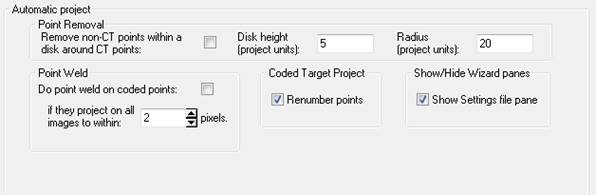
|
Field |
Description |
|
Point Removal |
|
|
Remove non-CT points within a disk around CT points |
Non-coded points are deleted when they lie within a 3D ‘disk’ around a coded target point (see disk parameters below). |
|
Disk Height |
The height of the disk around a coded target point that will be searched for non-coded points (if the disk check is enabled). Value is in project units. |
|
Disk Radius |
The radius of the disk around a coded target point that will be searched for non-coded points (if the disk check is enabled). Value is in project units. |
|
Point Weld |
|
|
Do point weld on coded points |
Coded target points can sometimes be mismarked due to code bit occlusion or distortion. Enabling this option allows the program to weld mismatched coded target points if their projection lies within the specified search distance (see search distance below). |
|
If they project on all images to within |
The distance in pixels of a projected coded target on a photo in which a mismatched coded target will be welded to another. |
|
Show/Hide Panes |
|
|
Show Settings file pane |
When checked the pane asking for a settings file will be shown during the wizard, otherwise the pane will be skipped. |
|
Show Coded Target Settings Pane |
When checked the pane asking for default coded target settings will be shown during the wizard, otherwise the pane will be skipped and project Default Target Set (set above) will be used. |
|
Other |
|
|
Renumber Points |
When checked and if there are a mix of coded and non-coded target points, coded target points will use their codes starting at 1, while non-coded targets will be renumbered sequentially starting at 1000. |
Stages:
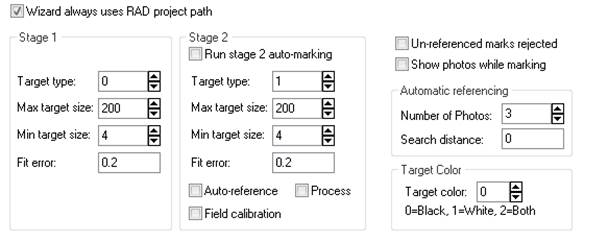
|
Field |
Description |
|
Wizard always uses RAD project path |
Check this to always use the RAD project path for a new automated project. Uncheck if you use non-RAD targets and want to select between a traditional coded target project path and a RAD project path. |
|
Stage 1 |
|
|
Target type |
Corresponds to the type of targets used during the autoproject. Use 0 for RAD targets, 1 for ringed dots, 2 for dot targets, 3 for 8-bit set, 4 for 10-bit set, 5 for 12-bit set, 6 for User-set. Typically for a RAD project, you’ll leave this at the default of 0. |
|
Max target size |
The maximum size of inner dot within the RAD target (in pixels). |
|
Min target size |
The minimum size of inner dot within the RAD target (in pixels). |
|
Fit Error |
When targets are occluded or somehow distorted, PhotoModeler can still find sufficient target area to mark, though the more distorted the target is, the higher the ‘Fit Error’. There may be times when the mark is not as reliable due to the occlusion or distortion. If you lower the Fit Error threshold, more target marks will be ‘rejected’ and will not be marked. Increasing the threshold will allow more marks to be ‘accepted’ and marked. The default value of 0.2 works well for most projects. |
|
Stage 2 |
|
|
Run stage 2 auto-marking |
Controls whether stage 2 automarking happens, where ringed dot or non-ringed dot targets are auto-marked, auto-referenced, and/or processed. Stage 1 typically processes coded targets, while stage 2 processes the non-coded targets. |
|
Target type |
Corresponds to the type of targets used during the autoproject 2nd stage. Use 1 for ringed dots or 2 for dot targets. |
|
Max target size |
The maximum size of the dot target (inner dot on a ringed dot target), in pixels. |
|
Min target size |
The minimum size of the dot target (inner dot on a ringed dot target), in pixels. |
|
Fit Error |
When targets are occluded or somehow distorted, PhotoModeler can still find sufficient target area to mark, though the more distorted the target is, the higher the ‘Fit Error’. There may be times when the mark is not as reliable due to the occlusion or distortion. If you lower the Fit Error threshold, more target marks will be ‘rejected’ and will not be marked. Increasing the threshold will allow more marks to be ‘accepted’ and marked. The default value of 0.2 works well for most projects. |
|
Auto-reference |
Whether autoreferencing is done after stage 2 auto-marking. |
|
Process |
Whether the project is processed after stage 2 auto-marking. |
|
Field calibration |
Whether the project is field calibrated during processing after stage 2 auto-marking. |
|
Other |
|
|
Un-referenced marks rejected |
Controls whether points that have been marked but not automatically referenced get removed at the end of an autoproject. |
|
Show photos while marking |
Controls whether the photo is displayed after it has been automarked. |
|
Target Color |
The color of targets, i.e. black (on white), white (on black), or a mix. |
|
Automatic Referencing |
|
|
Number of photos |
The minimum number of photos that a point needs to be marked on before it will be referenced during Automatic Referencing. |
|
Search Distance |
The distance that is scanned by the program from a potential referencing match during Automatic Referencing. When this setting is 0, the search distance used will be the maximum tightness of coded target points (in absolute units not percentage) after the first coded target marking and processing. |