

Exports:
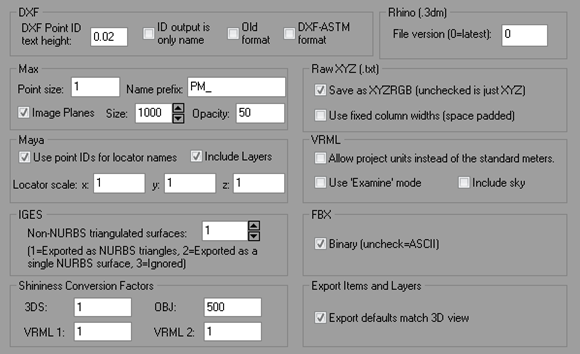
|
Field |
Description |
|
Format Specific settings in Export |
|
|
DXF Point ID text height |
Controls the size (in % of project size) of the TEXT entities exported in DXF when Point ID export is requested. |
|
ID output is only name |
The exported dxf point uses the point’s user name without an actual point ID entity. This allows the user name field to used make notes on the exported data. |
|
Old format |
Used the old format exporter. Use this if having trouble with current DXF exporter. |
|
DXF-ASTM format |
Used by software popular in the clothing and fabric industries (e.g. CLO). This is suitable for a project done with Surface Draw for 2D pattern capture (see Template Pattern Capture Projects). Each Surface Draw polyline/curve is exported as its own part - which your software may interpret as one pattern. See the ‘Merge connected polylines’ control below to help create closed polyline pattern outlines. Each exported part or component has a name in this format. As each part is exported, PhotoModeler will use the first 'user name' found in the boundary (e.g. if your line was named "shirt front" it will take that name and use it for the part). If no names are found, it will name the part "Part#" where # is an incremental number for each part output.
|
|
Max |
|
|
Point Size |
Relative size of point in export. |
|
Image Planes |
Controls whether to include the image planes. |
|
Name Prefix |
The prefix to include when writing entities. |
|
Size |
The size of the image planes. |
|
Opacity |
The opacity of the image planes. |
|
Maya |
|
|
Use point ID’s for locator names |
Instead of an incrementing number use the specific point numbers for the locator names. |
|
Locator scale: |
The magnification scale applied to all locators. |
|
Include Layers: |
Include layer information in the Maya export. Note that in some cases, Maya’s Open command does not support layer information in which case you would uncheck this setting; however, Maya’s Import command does support layers and you can retain your layer information. |
|
IGES |
|
|
Non-NURBS triangulated surfaces |
When exporting surfaces, non-NURBS surfaces will automatically be converted into NURBS triangles. |
|
Shininess Conversion Factors |
|
|
Conversion Factors for various formats |
These values control how the PhotoModeler Material Shininess value converts to each format’s value for shininess, which is usually non-linearly defined. |
|
Raw XYZ (.txt) |
|
|
Save as XYZRGB |
When checked the RGB values will be included in the .txt file when in addition to the XYZ values. When unchecked the RGB values will not be exported. See Load / Save Cloud/Mesh. |
|
Use fixed column widths (space padded) |
The text file format of the export uses columns by padding data with spaces. |
|
Rhino (.3dm) |
|
|
File Version |
Specifies the version of the exported Rhino file. Adjust this if having compatibility issues. |
|
VRML |
|
|
Allow project units instead of the standard meters |
If checked the project's units will be set on the model. |
|
Use ‘Examine’ mode |
Force the VRML view into examine mode (rather than Fly, Walk, etc.) |
|
Include sky |
Include the sky environment, shows a background ‘sky’ in VRML viewers. |
|
FBX |
|
|
Binary |
Set whether the FBX export is in binary or asci text format. |
|
Export Items and Layers |
|
|
Export defaults match 3D Viewer |
Exported entities and layer visibility match the current PhotoModeler 3D Viewer. |
Texture + Orthophoto:
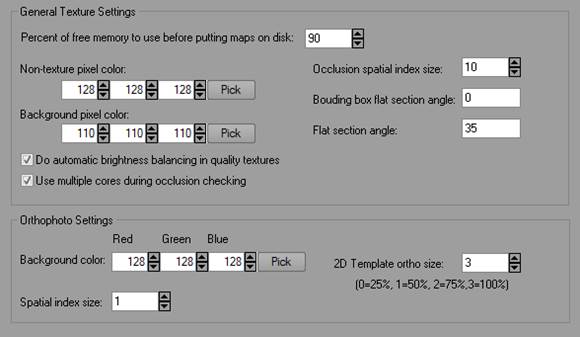
|
Field |
Description |
|
General Texture Settings |
|
|
Percent of free memory to use before putting maps on disk at (MB) |
Intermediate texture map data is built for each photo before the final texture map is created. These intermediate maps are kept in memory for speed but in large projects (large number of photos and large texture map output) this can consume too much memory. When more RAM will be used by the intermediate maps than this setting, the maps are stored on disk instead of in memory. This allows very large projects to be textured with a small sacrifice in speed. |
|
Non-texture pixel color |
The RGB color of the pixel in the output texture map within a flat ortho-area where there is no valid photographic data available .
|
|
Background pixel color |
The RGB color of the pixel in the output texture map outside of the flat ortho-areas. |
|
Do automatic brightness balancing in quality textures |
If set, do some basic balancing of the brightness of a whole photograph to minimize changes in brightness across the texture output. |
|
Use multiple cores when doing occlusion checking |
This can speed up occlusion checking on machines with multiple cores |
|
Occlusion Spatial Index Size |
This setting can be adjusted to control the amount of memory and speed of ortho creation. Increase the value to speed up the process (and use more memory). This setting should rarely be changed. |
|
Bounding box flat section angle |
Used to control the regions of a surface that are deemed flat for orthophoto export. |
|
Flat section angle |
A threshold used to deem a region flat for orthophoto compilation. |
|
Orthophoto Settings |
|
|
Background Color |
Controls the color of the areas of the exported orthophoto that are not photo-textured. |
|
Spatial Index size |
This setting can be adjusted to control the amount of memory and speed of ortho creation. Increase the value to speed up the process (and use more memory). This setting should rarely be changed. |
|
2D Template ortho size |
Setting to control the size of the ortho export size by default, when running 2D template projects. |