

This page has the preference for the SmartMatch settings. See the SmartPoints Project section for more details on these types of projects.
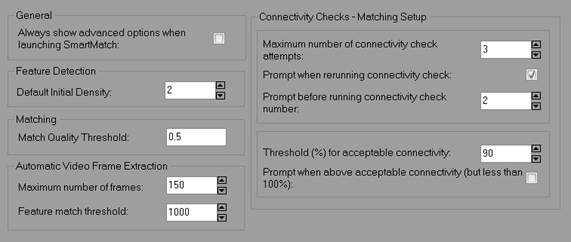
|
Field |
Description |
|
General |
|
|
Always show advanced options when launching SmartMatch |
By default, a SmartMatch project proceeds as soon as you finish the wizard. Enabling this option forces the SmartMatch Advanced Options to display before processing, enabling you to adjust various settings. |
|
Feature Detection |
|
|
Default Initial Density |
Set the initial SmartPoint cloud density, where 1 is Low, 2 is Medium, 3 is High, 4 is Very High and 5 is Extra High. Do note that if feature detection results in photos with too small a point count, feature detection at the next higher level runs. |
|
Matching |
|
|
Match Quality Threshold |
The threshold used to assess a match ‘quality’. A lower number is a stricter threshold and should result in a smaller number of points while a higher number is more tolerant and should produce larger point clouds. |
|
Automatic Video Frame Extraction |
|
|
Maximum Number of Frames
|
Sets the maximum number of frames to be extracted from a video when using Automatic Video Frame Extraction. This value is mainly used to establish an initial frame extraction interval. Often the number of extracted frames will be lower than this value, due to redundant frames in the sequence, but this does set a maximum. Increase this value to increase the extracted frame count. |
|
Feature Match Threshold |
Controls the minimum number of 'features' to be matched between image frames when adding frames to your project using Automatic Video Frame Extraction. If the threshold is not reached on initial attempts, other nearby frames are scanned until the match count meets the threshold. Lower this threshold to try to increase the extracted frame count. |
|
Connectivity Checks |
|
|
Maximum number of connectivity check attempts |
After detection and matching of SmartPoints, if photos are determined not to overlap with / connect to other photos, then a detection attempt is made at higher density (more SmartPoints and more matches) to correct. PhotoModeler will retry the process this number of times, increasing the density each time automatically. If photos do overlap, this should result in a fully connected set of photos. If photos are fully connected (or almost connected, see below), no retry is attempted, or the retries stop. |
|
Prompt when re-running connectivity check |
A warning is shown when re-attempting connectivity, allowing you to decide whether to proceed or not. Uncheck to allow the project to run through with no user intervention. |
|
Threshold % for acceptable connectivity |
If photos don’t fully overlap (aren’t 100% connected), this threshold allows for a relatively small number of disconnected photos. |
|
Prompt when above acceptable connectivity (but less than 100%) |
A warning is shown when re-attempting connectivity, if the percentage of connected photos is above this number, but lower than 100%. |