

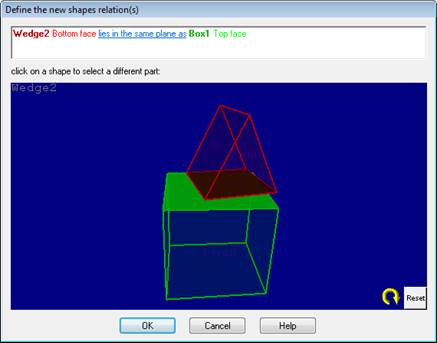
Once you process your project, PhotoModeler generates a status report internally. The report stores various processing settings, the overall status of your project, as well as specific information about significant 3D points that may be weakening your project. The report can be used to monitor various aspects of your project's accuracy and ability to solve your 3D model. If you have not processed your project, no report is generated (you will get a warning message saying that no report is available). If you attempt to process your project and it fails, a report is generated to show possible reasons for failure, along with other processing status information.
The report is in a data tree format and the various branches or 'nodes' can be expanded to show additional information. If more information pertaining to the node is available, a small 'plus' sign will appear next to the node. Click the plus sign to expand the node and reveal the additional data. Once expanded the plus sign turns into a 'minus' sign which can be clicked to hide a node's additional data. Note that the Processing Report window is sizable so if you want to view more of the tree, you can expand the window by dragging its edge outward.
You access the report by clicking the Processing Report button on the toolbar, by selecting the Processing Report… (ribbon toolbar’s Review Tab), or by clicking the Show Report… button on the Processing Finished Dialogs. Depending on how you access the report, certain nodes are expanded and others are contracted.
To export the Project Status Report to a text file click Write to Text File. A dialog will appear prompting you to save the report to a file and directory of your choice. The report will be written to the text file with all nodes expanded. It is a useful way of documenting a snapshot of your project at a point in time.
The tree is broken into 3 main sections: Problems and Suggestions, Information from most recent processing, and Quality.