

A scale represents a known distance between parts of the project. A scale, along with a rotation and translate, is part of a coordinate transformation that can define a project’s coordinate system.
A project can contain multiple scale objects (e.g., from a scale file containing multiple scales) and each scale object can contain multiple scales. For example, you may have measurements of 2 items in your project, a box and a table. Each of these could be separate scale objects and the box object might have a scale for height, width, and depth. The table object may have measurements for tabletop width, leg. height, leg. spacing, etc. All of these scales can be applied to the project and the resulting coordinate transformation will be the best fit to all of these values.
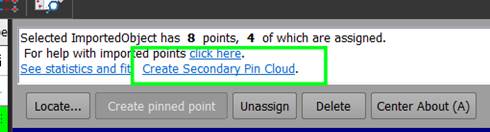
Before a scale is valid and can be applied to the project it must be assigned to the correct part of the model. Select the 2 points (or 2 edges, camera stations, or mix of the 3) in a photo, table or 3D view, that match the selected scale and press the ‘Assign’ button.
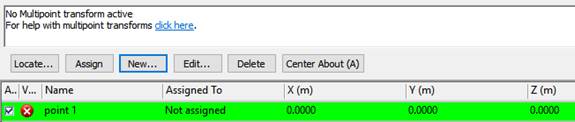
This tells the project the distance between points 100 and 108 is 500 mm. All other points in the project will be scaled using an coordinate transformation to match this distance.
To add or edit a distance, click “New…” or “Edit…” respectively. A dialog opens prompting you to enter a name and distance for the scale. See Add/Edit Distance.
Use the “See statistics and fit” hyperlink to show information on how the model fits with the set scale. See also Measurement Statistics and Fit Report.
To see how well your scale(s) fit the model open a Check Distances Table to see the differences (deltas) between the calculated best fit and the entered scale values.
If using offset target pairs, multiple scales can be set automatically - Define Scale/Checks Between Offset Pairs.
Scale can also be set automatically in a project with Coded Targets using Coded Target Presets.