

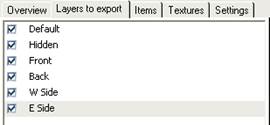
PhotoModeler uses some heuristics to display the real- sometimes do not give the desired emphasis to the object you are studying (maybe you want the point symbols to be large one time and small the next). The Point, Line and Camera Station spins control the relative sizes of these symbols. The numbers shown are the OpenGL size/width of the objects and as such the range of sizes is limited by your OpenGL driver. Note that Line controls all vectors types such as lines, edges, curves, shape edges, etc.
The Camera Station size scales the camera station symbol but also the view volume when Camera Station Image Planes are turned on. Note that when an Image Plane view is scaled it is still an accurate presentation of the camera (as can be verified when Rays are turned on). The image plane is scaled but so is the focal length (the line that appears between middle of image plane and the center of perspective). If the symbol size is 1.0, the image plane will be same size as the camera’s format size and the length of the focal line will match the camera’s focal length. At 1.0 scale, usually these will be far too small to see. You can increase the size so the image plane is behind your object too, which can be interesting.
The frustum size can be adjusted here too. The default of 1.0 is based on the maximum extents of the model, so values above 1.0 act as a multiplier which proportionally adjusts the distance from camera to base of the frustum.
Point/Camera Station ID setting controls the size of the font used when ID’s are displayed.