

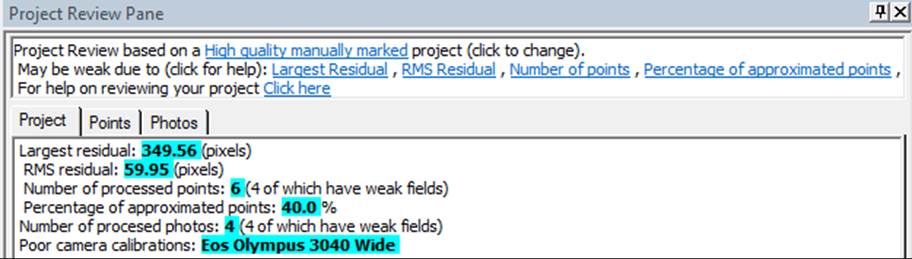
The SmartPoints project details can be viewed by pressing the Show Report button on the Summary dialog.
Details are summarized, showing:
• the image resample size: images are usually down-sampled during SmartMatch to avoid generating a very large and memory intensive data set.
• the number of keypoints/features detected, and the number used: some keypoints are thrown out if they are deemed unreliable based on various quality measures
• the number of matches found per photo pair: the ranked number of matches are capped at a threshold to maintain the most reliable set of matches.
The Processing Report... button brings up another summary dialog showing various data and statistics on processing of the SmartPoints. See Project Status Report.