


Give the profile a descriptive name so it can be easily identified for your template projects.
Select the type – Line or Edge:
A Line profile type would be used to trace something like this
shape: 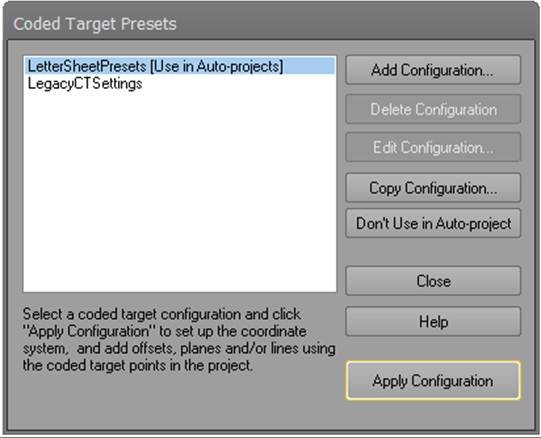
An Edge profile would be used to trace something like this shape:
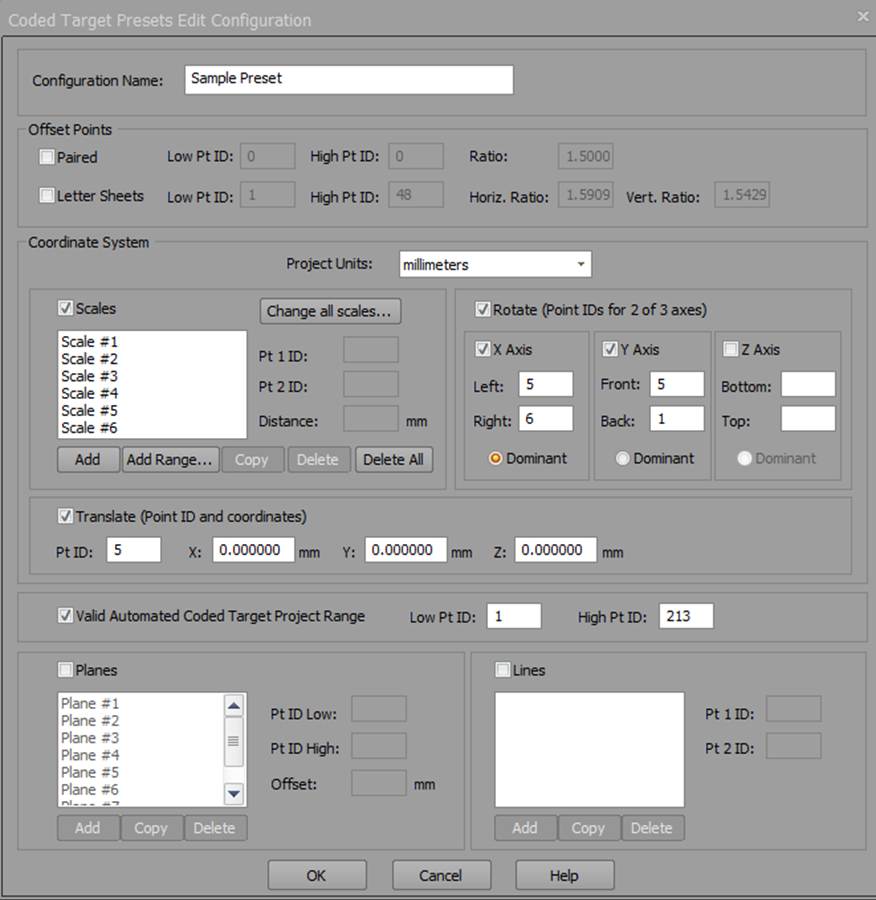
Click ‘Take Sample’ to sample a small region on the photo. A profile is set up by sampling a small region in the photo that contains a typical line or edge in that photo.
When in this “Sampling mode” you move to outline a small rectangular region around the line or edge. The area should be uniform – that is, for an edge select a small region showing uniform colors for the pattern and the background, and for a line select a small region with uniform background and uniform line quality. You may need to zoom in. Press the ESC key to leave this mode if you don’t want to sample.
Once you’ve sampled a region, the line(s) or edge(s) will be traced on the photo based on that sample as immediate feedback. Usually, this will result in a completed and acceptable trace if your sample region was appropriate. A confirmation will display giving you the option of proceeding if the tracing looks good (press OK), or modifying the properties of the profile (press Modify Properties...), or obtain another sample (press Re-Sample) (see Modify Profile):

Clicking OK will keep the current tracing.