

A profile is comprised of several parameters which control the results. These can be modified if the trace result isn’t optimal. Some trial and error may be required to find the right set of parameters – use the ‘Test trace’ button to test after modifying properties (See also Advanced Auto-trace Debugging if you’re having trouble with auto-tracing):
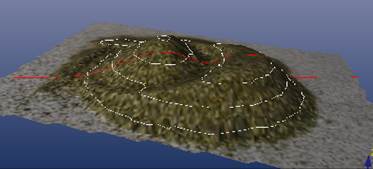
Line and Edge profiles share several properties:
• Name – the name assigned to the profile. Make it descriptive to help associate with your template projects if you have multiple profiles.
• Permanent Region – the area in the image in which lines or edges will be traced. This is a read only property. Permanent regions are suitable for mounted-camera setups. Regions can be defined using the ‘Define permanent region button’ (this button renames to ‘Remove permanent region’ after one is defined). The Permanent Region is combined with the Temporary Region if defined on the Auto-trace Dialog.
• Layer – the layer to which the line or edge will be assigned. See Layer Dialog.
• Tolerance – the general ‘fit’ value. A lower tolerance will be stricter and will be closer to the line in the image. Increase to reduce the number of points generated and allow for more ‘play’ in the trace.
• Gap Tolerance (mm) – the length of the maximum allowable gap in the trace in mm. A value of 0 will turn gap filling off.
• Min Length (mm) – the minimum length of a trace in mm. Increase this value to remove small trace elements. A value of 0 will stop short line removal.
• Max number of lines – the maximum number of contiguous poly-lines created. When tracing edges, normally these shapes can be outlined in one solid shape. If your template has multiple enclosed shapes, increase this value to match the number of enclosed shapes. Set the value to 0 to find all lines and edges.
Properties specific to Line Profiles:
• Line Thickness Variation – a tolerance value for how much the thickness of a line varies. Decrease the value for more strict line tracing when your lines are very crisp and high in contrast.
Properties specific to Edge Profiles:
• Parallel Edge Tolerance (mm) – a non-zero value will have a line search done before edge extraction. All edges that are parallel and closer than this tolerance are removed. This is good to remove thin lines if they are being captured during the capture of the outside edges of the pattern. Note that often edges of real materials will have shadows which the algorithm sees as thin parallel edges. So a non-zero value might remove edges if there is a shadow.