

The Coded Target Presets Dialog lists the stored configurations. This dialog is accessed from Coded Target Presets… button in the Automated group on the “Create” tab of the Targets Workspace.
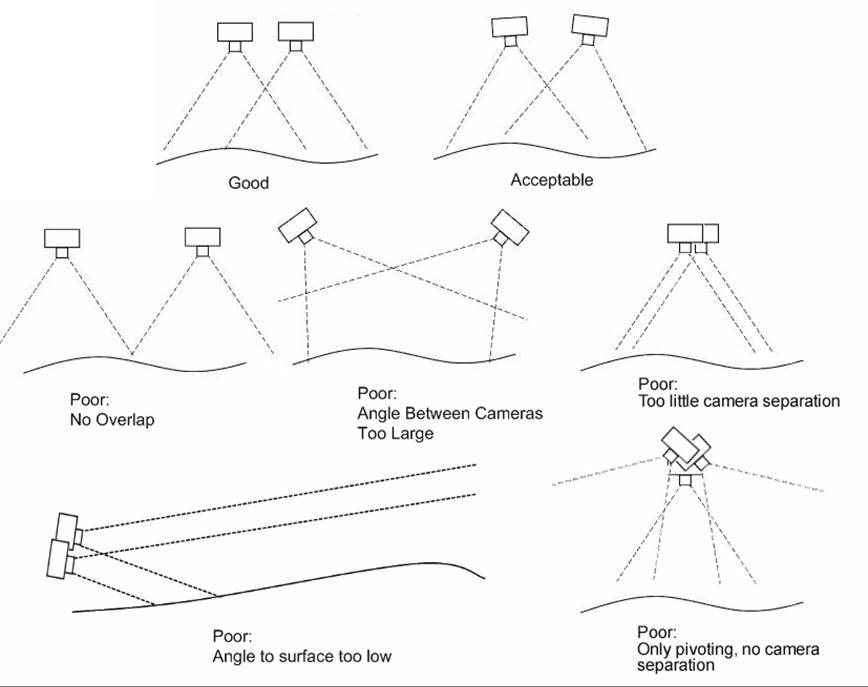
A configuration can be:
• Added – click the Add button to add a blank configuration, then use the Edit Configuration button to assign various coded target point IDs. A prompt will appear to add a new unique name.
• Deleted – click the Delete button to permanently delete a configuration.
• Edited – click the Edit button to open the Coded Target Presets Edit Configuration dialog, to add or change a configuration of settings.
• Copied – click the Copy button to copy a configuration, which is useful when multiple configurations are used in a project(s). A prompt will appear to add a new unique name.
• Used in New Projects – click the button to set a configuration to be used when running an Automated Target project from the Project Wizard: Automated Targets Project. Just one configuration can be set to be used in new automated projects. When the selected configuration is set to ‘Use in Auto-projects’, the button text changes to “Don’t use in Auto-projects”. This button is clicked to toggle on/off the use of the configuration in new projects. See How Presets Are Applied section.
• Applied – click the Apply button to apply the selected configuration to the currently open project with appropriate coded targets marked.
Note that the “Letter Sheet Presets” configuration is installed and cannot be edited or deleted. To make changes or customize a configuration based on the Letter Sheet Presets, first make a copy of it then edit it.
Also note that if there are existing ‘legacy’ coded target settings that were previously set up in Preferences - Automated Target Projects (e.g. set up in older versions of PhotoModeler - before 2020.0.2), PhotoModeler will make a copy of these settings and create a new configuration called “LegacyCTSettings”, which can be modified, copied, applied etc.