

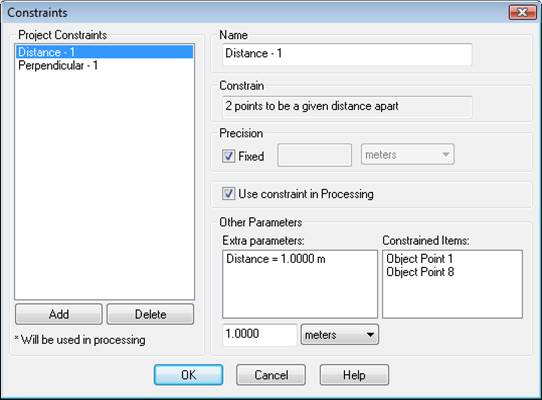
The Locate Elevation Mismatch dialog appears when using the Locate Tool to display the photo location of an imported point (i.e. a geo-control or geo-transform imported point) when that imported point is calculated to lie significantly off the estimated ground location in the model. This usually implies that the vertical datum of the geo-position isn’t accurate (e.g. the Exif GPS elevation/altitude value doesn’t match the actual position on the ground).
Choose “Continue Locate using the estimated ground elevation” to locate the imported position on photo(s), based on the estimated ground level used to check the elevation.
Choose “Continue Locate using the imported elevation” to locate the imported position on photo(s) despite them being calculated well off the estimated ground plane. If the imported geographical elevation is so far off the plane (e.g. point solves behind a camera), it is quite possible that the position will not locate on any photos at all. Also, a point off the ground could very well be elevated on some structure or on a pole etc.